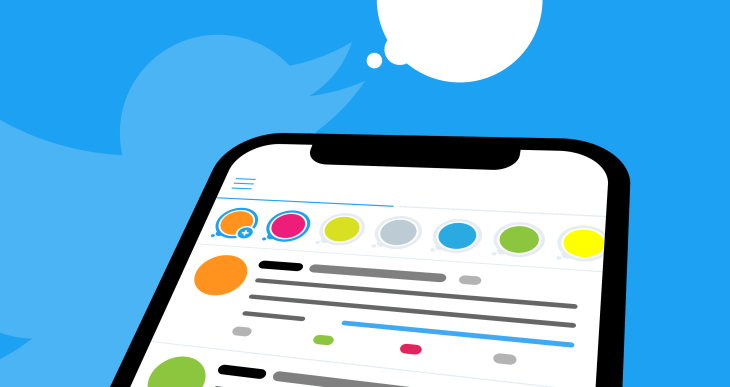Free Web Apps – No need to install any app for editing tools and PDF Tools | फ्री वेब एप्प्स – एडिटिंग टूल्स पीडीऍफ़ टूल्स के लिए किसी एप्प को इनस्टॉल करने की जरुरत नहीं
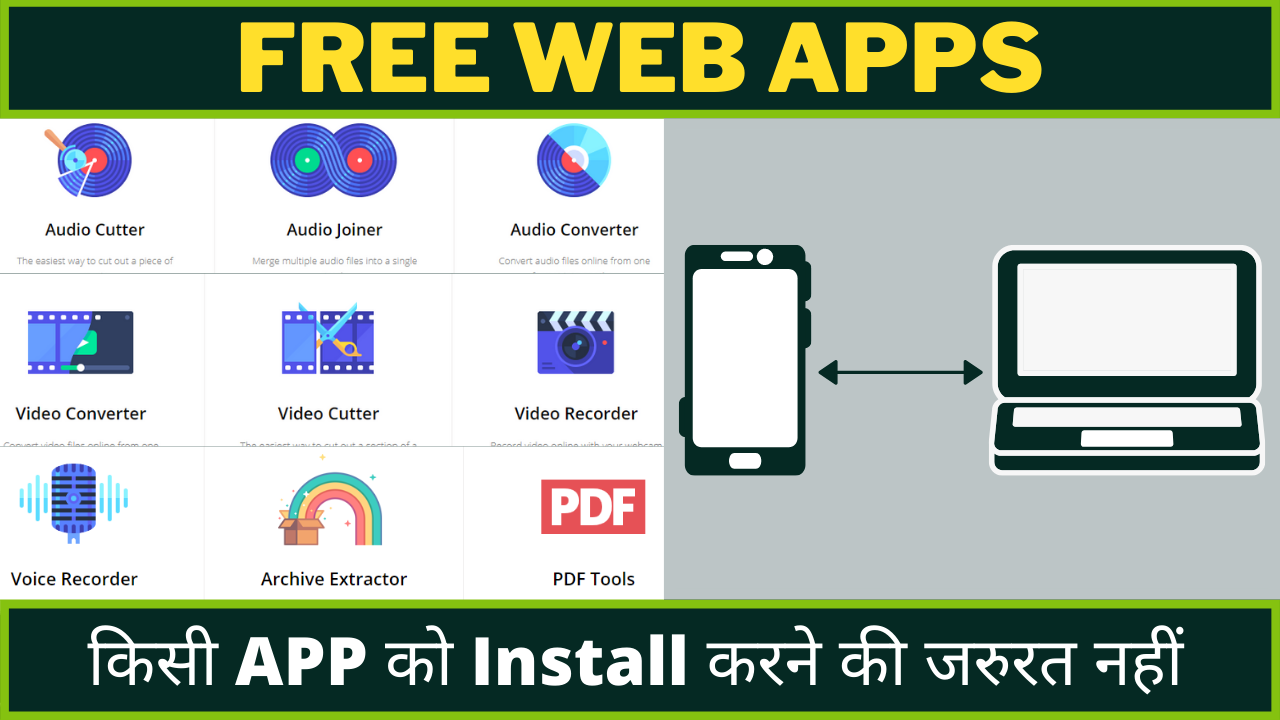
- Free Web Apps
- No need to install any app for editing tools
- PDF Tools
- फ्री वेब एप्प्स
- एडिटिंग टूल्स के लिए किसी एप्प को इनस्टॉल करने की जरुरत नहीं
- पीडीऍफ़ टूल्स
(ENGLISH)
Free Web Apps – No need to install any app for editing tools and PDF Tools
Friends, often we need fresh new apps for editing. Especially for those who are fond of editing or editing is their profession. In such a situation, we have to install many mobile applications or computer application software for different tasks. Like if we have to do some work of audio editing or some work of video editing or voice recording, audio recording or zip file, extract RAR file, or any kind of editing related to pdf file. For all this, we have to download new apps separately. If we do this kind of editing on the phone, then we need to install different apps for all these on the phone and if we do this kind of editing on our computer, then we need to do different editing for all of them on the computer. Software applications need to be installed.
But do you know that there is a platform where you will not have to download different apps to do this kind of editing and you can do all such editing work in one place?
So let’s know about it
Read This —‘Short Video’ feature similar to TikTok added in Facebook
Friends, the platform I am talking about is a web app and its name is 123APPS. Now, people who do not know what a web app is, let me tell them that a web application is called a web app. This means that there is no need to download or install any software or application to use them. Web applications do not matter which operating system is on your phone or computer. Because it is used with the help of a web server or the internet. All you need is a browser and an internet connection on your phone or computer. Nowadays almost all big and small companies launch mobile applications as well as web applications. Its biggest advantage is that there is no need to download it and it can be accessed very easily with the help of any internet browser.
Read This —Reliance AGM 2020, In addition to Jio 5G, Jio TV+, Jio Glass and many technologies are ready to be launched in India
Read This —Fleet feature added to Twitter, acts like status stories
Now, let’s talk about the main topic ie web app with editing tools. Friends, as I told you that for doing some such editing, there is no need to download any app and you will get all those editing apps in one place. The name of this web app is ‘123APPS‘ and to use it you will have to go to your phone or computer browser. After that, you have to search by typing ‘123apps.com‘ in the search address bar of the browser. Apart from this, you can also search by just typing ‘123 apps‘ in the search address bar. The first link option will appear there. You can open this web app by clicking on it. By searching in this way, this web app will open in front of you. As soon as the web app opens, you will get to see all those editing tools. Here you can find ‘Audio Cutter‘, ‘Audio Joiner‘, ‘Audio Converter‘, ‘Video Converter‘, ‘Video Cutter‘, ‘Video Recorder‘, ‘Voice Recorder‘, ‘Archive Extractor‘ and ‘PDF Tools‘ for editing. Go. Here if you open ‘PDF Tools’, then all the editing features related to PDF files are seen. Such as ‘Split‘, ‘Merge‘, ‘Compress‘, ‘PDF to Word‘, ‘Word to PDF‘, ‘PDF to Excel‘, ‘Excel to PDF‘, ‘PDF to JPG‘, ‘JPG to PDF‘, Features of ‘Unlock‘, ‘Protect‘, ‘Rotate‘, ‘PPT to PDF‘, ‘PNG to PDF‘, ‘PDF to PNG‘, ‘PDF to HTML‘ and ‘Add Page Numbers‘ are available for editing.
So let’s know about the tools with all these features
Friends, the first editing tool is ‘Audio Cutter’. With the help of this, you can cut unnecessary parts from any audio file. That is, with the help of this you can remove all the sound that you do not need from any audio file.
Friends, with the help of ‘Audio Joiner’ you can merge two or more audio files together. This means that you can create an audio file by adding two or more audio files.
Friends, here you can convert any audio file format to another audio file format with the help of ‘Audio Converter’. For example, if you have an audio file format of mp3, you can change it to wav or m4a, FLAC, or any other audio format as per your requirement. Apart from this, you can also change the quality of audio files. This means that if you have 64 kbps or 128 kbps audio files, you can improve the quality of the audio files by changing them to 192 kbps or 320 kbps, or you can put them in any quality.
Friends, with the help of ‘Video Converter’ you can convert any video file format to another video format. This means that if you have a video file of mp4, you can convert it to avi, 3gp, WebM, Mkv, or any other file format. Along with this, you can also change the quality of the video. Here the video quality can be changed to pixels of Mobile, TV, DVD, 240p, 360p, 480p, HD 720p, HD 1080p.
Read This —Use these apps instead of 59 Chinese apps banned in India
Read This —What is the working of function keys, F1 to F12 keys in a computer keyboard?
Apart from this, you can convert any video file to an audio file and change the quality of that audio file. This means that you can convert any video file into an audio file, put it in mp3, wav, or any audio file format and also change the quality of this audio file to 64 kbps, 128 kbps, 192 kbps, or 320 kbps. Can.
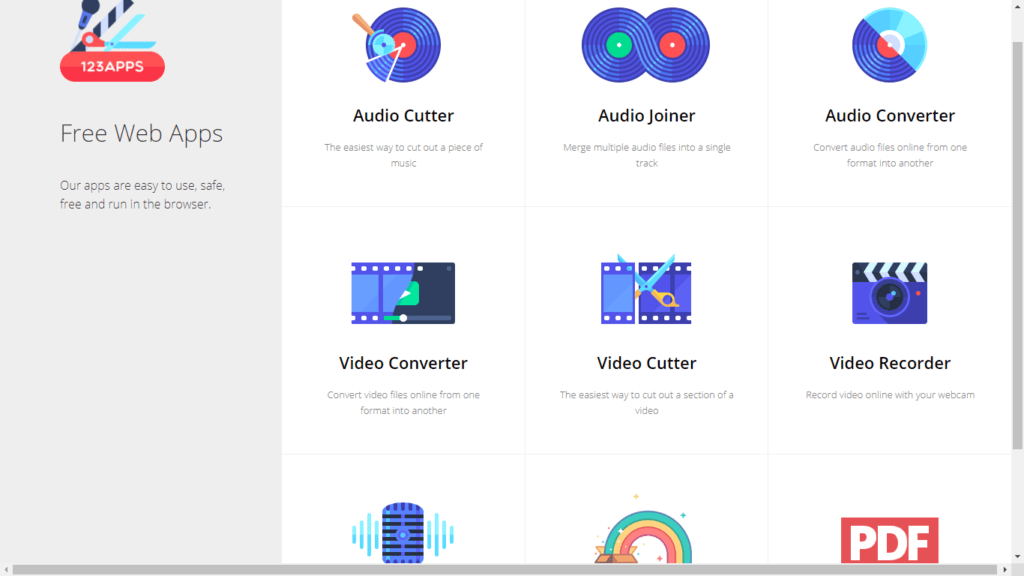
Friends, here you can edit any video with the help of ‘Video Cutter’ and remove or remove any part of it. It will happen to you very often that if you have a video, if you have to cut or remove any part of it, then you can remove it very easily.
Friends, here you will know by name that with the help of this tool you can do the job of recording video. By clicking on this tool, the camera of your phone or computer turns on. After that, you can record video by clicking on the given button, pause, and resume. After the recording is complete, you can play and watch that video, after that you can save it on the phone or computer or you can also delete it.
Read This —The easiest way to save WhatsApp status to your phone
Apart from this, you can do photo capture before you start recording and you can save it on your phone or computer or you can delete it.
Friends, here you can record your voice or any sound, voice online with the help of ‘Voice Recorder’. Here you also get some settings for recording audio on the right side. You can also pause or resume while recording. After the recording is complete, you can play and listen to it and save it to your computer or phone or you can also delete the recording by clicking on the cross symbol.
Friends, with the help of this tool you can extract the zip file, rar file, or any archive file. Friends, you can understand the archive file in such a way that a file inside which many files are present and joint, which has to go inside that archive file and find all those existing files and joint files, and so on. Finding those files is a bit complicated. Therefore, the archive file has to be extracted, ie the tied joint file has to be broken or can be understood in such a way that all the joint files have to be separated. So that we can open it easily.
So here, with the help of this Archive Extractor, you can access or open any type of archive file.
Read This —Why do the ‘F’ and ‘J’ keys of a computer keyboard have an emblem or symbol?
Friends, finally a section of PDF tools are found, inside which all kinds of functions related to PDF file editing can be seen. On clicking the section with ‘PDF Tools’, you will get to see all those editing function tools, which you can use in your editing work as per your need.
So let’s know closely about these PDF file editing tools
- Split
- Friends, the first option has been given to the split feature in PDF editing tools. With the help of this, you can split many pages present in a PDF file, that is, you can separate them. You can make any long PDF file as big as you want or you can create separate PDF files for all pages.
- Merge
- Friends, when talking about the next PDF editing tool, in this you get a section to merge PDF files. With this help, you can merge many PDF files. That is to say, if you have a lot of PDF files and all those files belong to the same type of work, then you can collect all those PDF files and put them inside a PDF file so that all of them are scattered PDF files will be visible inside one of the PDF files.
- Compress
- Friends, the next PDF editing tool is Compress. With its help, you can reduce the size of a file. This means that if you have a PDF file of very high size, due to which you are having trouble managing the storage of your device, then with the help of this compress tool you can reduce the size of any PDF file. You can reduce it. This automatically reduces the size of the file accordingly.
- PDF to Word
- Friends, when you talk about the next PDF editing tool, in this you get a section of ‘PDF to Word’. With its help, you can convert any PDF file into a Word file. This means that if you have a pdf file that has a lot of typing in it, or you want to add more to it or type it, or if there are some mistakes in them, you need to change that The pdf file has to be converted and converted into a word file ie doc file. Only then can you make some changes to that pdf file.
- Friends, a doc file means a document file. In this document file, we can edit anything or type anything. If there is any kind of mistake, it can be improved.
- So with the help of this tool, you can convert any PDF file into a Word file ie Document file.
- Word to PDF
- Friends, the next PDF editing tool is ‘Word to PDF’. With its help, you can convert any word file, ie a document file, into a PDF file. This means that if you have a document file, ie a word file, in which you have typed a lot, which you want to send to someone and if you want to make some changes to them, then, first of all, you should The document file ie Word file has to be converted as PDF file. In such a situation, no one will be able to make any changes in that file, so that you can share that file with anyone.
- PDF to Excel
- Friends, talking about the next PDF tool, you also get the feature of ‘PDF to Excel’. With its help, you can convert any PDF file into an Excel sheet file.
- Excel to PDF
- Friends, the next PDF editing tool is ‘Excel to PDF’. With this help, you can convert any Excel sheet file to a PDF file.
- PDF to JPG
- Friends, with the help of the ‘PDF to JPG’ tool, you can extract or separate images or pictures in a PDF file.
- JPG to PDF
- Friends, with the help of the ‘JPG to PDF’ tool, you can put many images or pictures in a single PDF file or you can convert a single picture into a PDF file.
- Unlock
- Friends, with the help of an unlocking pdf tool you can remove the password from any pdf file. That is to say, you can create that PDF file without any password. But you need to know the password of that locked pdf file, only then you can make that file without a password.
- Protect
- Friends, with the help of this Protect Password PDF tool, you can insert your password or PIN in any PDF file, so that no other person can open that PDF file without a password and that PDF file is completely protected. Let’s do it.
- Rotate
- Friends, with the help of a Rotate PDF tool you can rotate pages of any PDF file. This means that if you have a PDF file and there are many pages in it, some which are straight and some are inverted, then with the help of this tool you can rotate those inverted pages and if you have any of those pages If you want to delete them, then you can also delete them. Here you will get the option to rotate and delete all the pages.
- PPT to PDF
- Friends, with the help of PPT to PDF tool, you can convert a PPT file into a PDF file. PPT file here means PowerPoint presentation file. This file is used as a slide and anyone can edit this PPT file and modify them. If you convert a PPT file to a PDF file, no one can edit that file and change it.
- PNG to PDF
- Friends, with the help of the ‘PNG to PDF’ tool, you can convert images or pictures in PNG format into a single PDF file.
- PDF to PNG
- Friends, with the help of the ‘PDF to PNG’ tool you can extract or separate images or pictures in PNG format from a PDF file.
- PDF to HTML
- Friends, the ‘PDF to HTML’ tool is very beneficial for developers. With its help, you can convert any PDF file to HTML format.
- Add Page Numbers
- Friends, with the help of the ‘Add Page Numbers’ tool, you can display the pages inside any PDF file with numbers, so that any reader will be able to manage those pages properly.

Friends, these are web applications with all the tools that you can use without downloading any app. Hopefully, you have understood these tools well. If you have any kind of problem in using these tools, then you can ask below by commenting.
Read This —How to transfer entire data files of your phone and computer without data cable wire?
(HINDI)
फ्री वेब एप्प्स – एडिटिंग टूल्स पीडीऍफ़ टूल्स के लिए किसी एप्प को इनस्टॉल करने की जरुरत नहीं
दोस्तों, अक्सर हमें एडिटिंग के लिए नए नए एप्प्स की जरुरत होती रहती है। खासकर उन लोगों के लिए जो एडिटिंग का शौक रखते हैं या एडिटिंग करना उनका प्रोफेशन है। ऐसे में हमें अलग अलग कामों के लिए कई सारे मोबाइल एप्लीकेशन या कंप्यूटर एप्लीकेशन सॉफ्टवेयर को इनस्टॉल करना पड़ता है। जैसे कि अगर हमें ऑडियो एडिटिंग का कुछ काम करना हो या वीडियो एडिटिंग का कुछ काम करना हो या वॉइस रिकॉर्डिंग, ऑडियो रिकॉर्डिंग करना हो या फिर ज़िप फाइल, रार फाइल को एक्सट्रेक्ट करना हो या फिर पीडीऍफ़ फाइल से जुड़े किसी तरह की एडिटिंग करना हो, इन सभी के लिए हमें अलग से नए नए एप्प्स को डाउनलोड करना पड़ता है। अगर हम फ़ोन में इस तरह की एडिटिंग करते हैं तो हमें फ़ोन में इन सब के लिए अलग अलग एप्प्स को इनस्टॉल करने की जरुरत पड़ती है और अगर हम अपने कंप्यूटर में इस तरह की एडिटिंग करते हैं तो हमें कंप्यूटर में इन सब के लिए अलग अलग सॉफ्टवेयर ऍप्लिकेशन्स को इनस्टॉल करने की जरुरत पड़ती है।
लेकिन क्या आपको पता है कि एक ऐसा प्लेटफार्म है जहाँ आपको इस तरह की एडिटिंग करने के लिए अलग अलग एप्प्स को डाउनलोड करने की जरुरत नहीं पड़ेगी और एक ही जगह पर आप इस तरह की सभी एडिटिंग का काम कर सकते हैं।
तो आइये जानते हैं इसके बारे में
इन्हें भी पढ़ें–Facebook में जुड़ा TikTok के जैसा Short Video feature
दोस्तों, मैं जिस प्लेटफार्म की बात कर रहा हूँ, वो एक वेब एप्प है और इसका नाम 123APPS है। अब जिन लोगों यह बात पता नहीं है कि वेब एप्प क्या होता है तो उन्हें मैं बता दूँ कि वेब एप्लीकेशन को ही वेब एप्प कहा जाता है। इसका मतलब यह है कि इनका इस्तेमाल करने के लिए किसी सॉफ्टवेयर या एप्लीकेशन को डाउनलोड या इनस्टॉल करने की जरुरत नहीं होती है। वेब ऍप्लिकेशन्स में इस बात से फर्क नहीं पड़ता है कि आपके फ़ोन या कंप्यूटर में कौन सा ऑपरेटिंग सिस्टम है। क्यूंकि इसका इस्तेमाल वेब सर्वर या इंटरनेट की मदद से किया जाता है। इसके लिए बस आपके फ़ोन या कंप्यूटर में कोई ब्राउज़र और इंटरनेट कनेक्शन होने चाहिए। आजकल लगभग सभी छोटी-बड़ी कंपनी मोबाइल एप्लीकेशन और डेस्कटॉप एप्लीकेशन के साथ साथ वेब एप्लीकेशन को भी लॉन्च करती है। इसका सबसे बड़ा फायदा यह है कि इसे डाउनलोड करने की जरुरत नहीं होती है और किसी भी इंटरनेट ब्राउज़र की मदद से इसे बहुत ही आसानी से एक्सेस किया जा सकता है।
इन्हें भी पढ़ें–रिलायंस AGM 2020 – भारत में जिओ 5G, जिओ TV+, जिओ ग्लास के अलावा कई टेक्नोलॉजी है लॉन्च होने को तैयार
इन्हें भी पढ़ें–ट्वीटर में जुड़ा फ्लीट फीचर, स्टेटस स्टोरीज की तरह करता है काम
अब बात करते हैं मेन टॉपिक यानि कि एडिटिंग टूल्स वाले वेब एप्प की। दोस्तों जैसा कि मैंने आपको बताया कि इस तरह की कुछ एडिटिंग करने के लिए किसी एप्प को डाउनलोड करने की जरुरत नहीं पड़ेगी और आपको एक ही जगह पर वो सारे एडिटिंग एप्प्स मिल जाएंगे। इस वेब एप्प का नाम ‘123APPS‘ है और इसका इस्तेमाल करने के लिए आपको अपने फ़ोन या कंप्यूटर के ब्राउज़र में जाना होगा। उसके बाद आपको ब्राउज़र के सर्च एड्रेस बार में ‘123apps.com‘ टाइप करके सर्च करना है। इसके आलावा आप सर्च एड्रेस बार में सिर्फ ‘123 apps‘ टाइप करके भी सर्च कर सकते हैं। वहां आपके सामने पहला लिंक ऑप्शन आ जाएगा। उसपर क्लिक करके इस वेब एप्प को ओपन कर सकते हैं। इस तरह से सर्च करते ही आपके सामने ये वेब एप्प खुल कर आ जाएगा। वेब एप्प के खुलते ही आपको वो सारे एडिटिंग टूल्स देखने को मिल जाएंगे। यहाँ आपको ‘Audio Cutter‘, ‘Audio Joiner‘, ‘Audio Converter‘, ‘Video Converter‘, ‘Video Cutter‘, ‘Video Recorder‘, ‘Voice Recorder‘, ‘Archive Extractor‘ और ‘PDF Tools‘ एडिटिंग के लिए मिल जाते हैं। यहाँ अगर आप ‘PDF Tools’ को ओपन करते हैं तो पीडीऍफ़ फाइल्स से जुड़े सभी सभी एडिटिंग के फीचर्स देखने को मिल जाते हैं। जैसे कि ‘Split‘, ‘Merge‘, ‘Compress‘, ‘PDF to Word‘, ‘Word to PDF‘, ‘PDF to Excel‘, ‘Excel to PDF‘, ‘PDF to JPG‘, ‘JPG to PDF‘, ‘Unlock‘, ‘Protect‘, ‘Rotate‘, ‘PPT to PDF‘, ‘PNG to PDF‘, ‘PDF to PNG‘, ‘PDF to HTML‘ और ‘Add Page Numbers‘ के फीचर्स एडिटिंग के लिए मिल जाते हैं।
तो आइये जानते हैं इन सभी फीचर्स वाले टूल्स के बारे में
दोस्तों, पहला एडिटिंग टूल है ‘Audio Cutter’ । इसकी मदद से आप किसी भी ऑडियो फाइल से अनावश्यक पार्ट को कट कर सकते हो। यानि कि आप इसकी मदद से किसी भी ऑडियो फाइल से उन सभी साउंड को हटा सकते हो जिनकी आपको जरुरत ना हो।
दोस्तों, ‘Audio Joiner’ की मदद से आप दो या दो से अधिक ऑडियो फाइल्स को एक साथ मर्ज कर सकते हो। इसका मतलब यह है कि आप दो या दो से अधिक ऑडियो फाइल्स जोड़कर एक ऑडियो फाइल बना सकते हो।
दोस्तों, यहाँ आप ‘Audio Converter’ की मदद से किसी भी ऑडियो फाइल फॉर्मेट को किसी दूसरे ऑडियो फाइल फॉर्मेट में बदल सकते हो। जैसे कि अगर आपके पास कोई mp3 का ऑडियो फाइल फॉर्मेट है तो इसे आप बदल कर wav या m4a, flac या किसी भी दूसरे ऑडियो फॉर्मेट में अपनी जरुरत के हिसाब से बदल सकते हो। इसके आलावा आप ऑडियो फाइल्स की क्वालिटी में भी बदलाव कर सकते हो। इसका मतलब है कि अगर आपके पास 64 kbps या 128 kbps के ऑडियो फाइल्स हैं तो इन्हें बदल कर 192 kbps या 320 kbps में बदल कर ऑडियो फाइल्स की क्वालिटी में सुधार कर सकते हो या फिर आप किसी भी क्वालिटी में डाल सकते हो।
दोस्तों, ‘Video Converter’ की मदद से आप किसी भी वीडियो फाइल फॉर्मेट को किसी दूसरे वीडियो फॉर्मेट में बदल सकते हैं। इसका मतलब है कि अगर आपके पास mp4 का वीडियो फाइल है, उसे आप बदल कर avi, 3gp, webm, mkv या किसी भी दूसरे फाइल फॉर्मेट में बदल सकते हैं। इसके साथ साथ आप वीडियो की क्वालिटी में भी बदलाव कर सकते हैं। यहाँ वीडियो की क्वालिटी को बदल कर Mobile, TV, DVD, 240p, 360p, 480p, HD 720p, HD 1080p के पिक्सेल में बदल सकते हैं।
इन्हें भी पढ़ें–भारत में बैन हुए 59 चीनी एप्प्स की जगह इस्तेमाल करें इन एप्प्स को
इन्हें भी पढ़ें–कंप्यूटर कीबोर्ड में फंक्शन कीज, F1 से F12 कीज का क्या काम होता है?
इसके आलावा यहाँ आप किसी भी वीडियो फाइल को ऑडियो फाइल में कन्वर्ट कर सकते हैं और उस ऑडियो फाइल की क्वालिटी में बदलाव कर सकते हैं। इसका मतलब है कि आप किसी भी वीडियो फाइल को ऑडियो फाइल में कन्वर्ट कर mp3, wav या किसी भी ऑडियो फाइल फॉर्मेट में डाल सकते हैं और इस ऑडियो फाइल की क्वालिटी को भी 64 kbps, 128 kbps, 192 kbps या फिर 320 kbps में बदल सकते हैं।
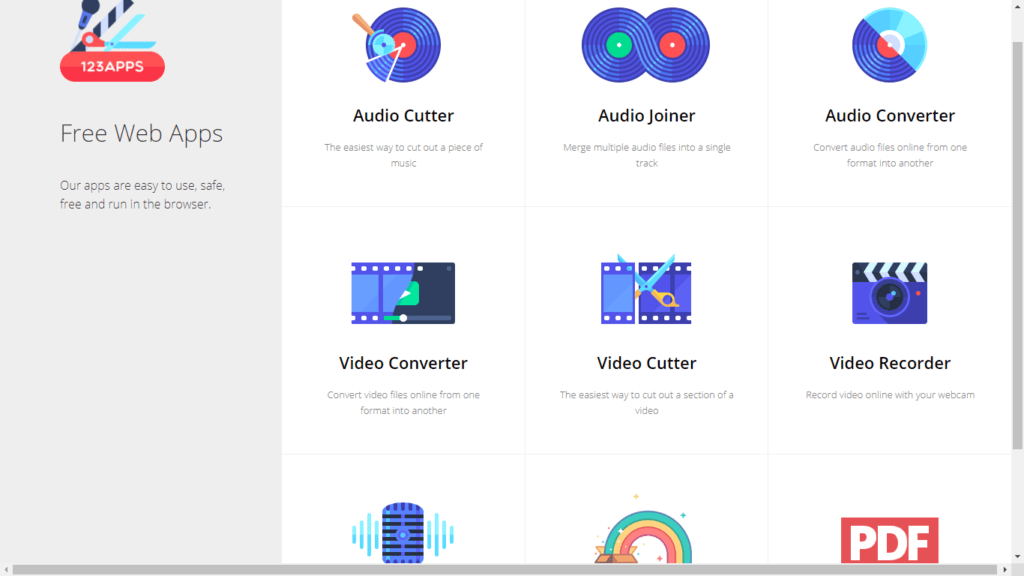
दोस्तों, यहाँ आप ‘Video Cutter’ की मदद से किसी भी वीडियो को एडिट कर उसमें से किसी भी पार्ट को रिमूव या हटा सकते हैं। ऐसा आपके साथ बहुत बार होता होगा कि आपके पास कोई वीडियो है उसमें से किसी पार्ट को आपको कट करना हो या हटाना हो तो आप बहुत ही आसानी से हटा सकते हैं।
दोस्तों, यहाँ आपको नाम से ही पता चल रहा होगा कि इस टूल की मदद से आप वीडियो रिकॉर्डिंग करने का काम कर सकते हो। इस टूल पर क्लिक करते ही आपके फ़ोन या कंप्यूटर का कैमरा ऑन हो जाता है। उसके बाद आप दिए गए बटन पर क्लिक कर वीडियो रिकॉर्ड कर सकते हैं, पॉज और रिज्यूम भी कर सकते हैं। रिकॉर्डिंग पूरी हो जाने के बाद आप उस वीडियो को प्ले कर के देख सकते हैं, उसके बाद आप फ़ोन या कंप्यूटर में सेव कर सकते हैं या फिर आप उसे डिलीट भी कर सकते हैं।
इन्हें भी पढ़ें–व्हाट्सप्प स्टेटस को अपने फ़ोन में सेव करने का सबसे आसान तरीका
इसके आलावा आप रिकॉर्डिंग शुरू करने से पहले फोटो कैप्चर करने का काम कर सकते हैं और उसे आप अपने फ़ोन या कंप्यूटर में सेव भी कर सकते हैं या फिर आप उसे डिलीट भी कर सकते हैं।
दोस्तों, यहाँ आप ‘Voice Recorder’ की मदद से अपनी वॉइस या किसी भी साउंड, आवाज को ऑनलाइन रिकॉर्ड कर सकते हैं। यहाँ आपको राइट साइड में ऑडियो रिकॉर्डिंग करने के लिए कुछ सेटिंग भी मिल जाती है। रिकॉर्डिंग करते समय आप पॉज या रिज्यूम भी कर सकते हैं। रिकॉर्डिंग पूरी होने के बाद उसे आप प्ले कर के सुन सकते हैं और उन्हें अपने कंप्यूटर या फ़ोन में सेव भी कर सकते हैं या फिर आप उस रिकॉर्डिंग को क्रॉस वाले सिंबल पर क्लिक कर डिलीट भी कर सकते हैं।
दोस्तों, इस टूल की मदद से आप ज़िप फाइल, रार फाइल या किसी भी आर्काइव फाइल को एक्सट्रेक्ट कर सकते हैं। दोस्तों, आर्काइव फाइल को इस तरह से समझ सकते हैं कि एक ऐसा फाइल जिसके अंदर कई सारे फाइल्स मौजूद रहते हैं और जॉइंट रहते हैं, जिन्हें उस आर्काइव फाइल के अंदर जाकर उन सभी मौजूद फाइल और जॉइंट फाइल को ढूढ़ना पड़ता है और इस तरह से उन फाइल्स को ढूढ़ना थोड़ा कॉम्प्लिकेटेड होता है। इसलिए उस आर्काइव फाइल को एक्सट्रैक्ट करना पड़ता है, यानि कि उस बंधे हुए जॉइंट फाइल को तोड़ना पड़ता है या इस तरह से समझ सकते हैं कि सभी जॉइंट फाइल्स को अलग करना पड़ता है। ताकि हम उसे आसानी से ओपन कर सकें।
तो यहाँ आप इस ‘Archive Extractor’ की मदद से किसी भी तरह के आर्काइव फाइल्स को एक्सट्रेक्ट कर एक्सेस कर सकते हैं या ओपन कर सकते हैं।
इन्हें भी पढ़ें–कंप्यूटर कीबोर्ड के ‘F’ और ‘J’ की में उभार या चिन्ह क्यों होता है?
दोस्तों, अंत में पीडीऍफ़ टूल्स का एक सेक्शन मिल जाता है, जिसके अंदर पीडीऍफ़ फाइल एडिटिंग से जुड़े सभी तरह के फंक्शन देखने को मिल जाते हैं। ‘PDF Tools’ वाले सेक्शन पर क्लिक करते ही वो सभी एडिटिंग फंक्शन टूल्स आपको देखने को मिल जाएंगे, जिन्हें आप अपनी जरुरत के अनुसार अपने एडिटिंग के कामों में इनका इस्तेमाल कर सकते हैं।
तो आइये बारीकी से जानते हैं इन पीडीऍफ़ फाइल एडिटिंग टूल्स के बारे में
- Split
- दोस्तों, पीडीऍफ़ एडिटिंग टूल्स में सबसे पहले स्प्लिट फीचर का ऑप्शन दिया गया है। इसकी मदद से आप किसी पीडीऍफ़ फाइल में मौजूद बहुत सारे पेजेज को स्प्लिट कर सकते हो यानि की उन्हें अलग कर सकते हो। आप किसी भी लम्बी पीडीऍफ़ फाइल को अपने अनुसार छोटी बड़ी कर सकते हो या फिर सभी पेजेज के लिए अलग अलग पीडीऍफ़ फाइल बना सकते हो।
- Merge
- दोस्तों, अगले पीडीऍफ़ एडिटिंग टूल की बात करें तो इसमें आपको पीडीऍफ़ फाइल्स को मर्ज करने का एक सेक्शन मिल जाता है। इसकी मदद आप से कई सारे पीडीऍफ़ फाइल्स को एक साथ मर्ज कर सकते हो। कहने का मतलब है कि अगर आपके पास बहुत सारे पीडीऍफ़ फाइल्स हैं और वो सभी फाइल्स एक ही तरह के कामों से सम्बन्ध रखते हैं तो आप उन सभी पीडीऍफ़ फाइल्स को इकठ्ठा करके एक पीडीऍफ़ फाइल के अंदर डाल सकते हो, जिससे आपके वो सभी बिखरे हुए पीडीऍफ़ फाइल्स किसी एक पीडीऍफ़ फाइल्स के अंदर देखने को मिल जाएंगे।
- Compress
- दोस्तों, अगला पीडीऍफ़ एडिटिंग टूल है कंप्रेस। इसकी मदद से आप किसी फाइल के साइज को कम कर सकते हो। इसका मतलब है कि अगर आपके पास बहुत ही ज्यादा साइज की कोई पीडीऍफ़ फाइल है, जिसकी वजह से आपको अपने डिवाइस के स्टोरेज को मैनेज करने में परेशानी हो रही है तो आप इस कंप्रेस टूल की मदद से किसी भी पीडीऍफ़ फाइल के साइज को रेडूस यानि कि कम कर सकते हो। यह ऑटोमेटिकली फाइल के साइज को अपने अनुसार कम कर देता है।
- PDF to Word
- दोस्तों, अगले पीडीऍफ़ एडिटिंग टूल की बात करें तो इसमें आपको ‘पीडीऍफ़ टू वर्ड’ का एक सेक्शन मिल जाता है। इसकी मदद से आप किसी भी पीडीऍफ़ फाइल को वर्ड फाइल के रूप में बदल सकते हो। इसका मतलब है कि अगर आपके पास कोई पीडीऍफ़ फाइल है जिसमें काफी कुछ टाइप किये हुए हैं या फिर इसमें आप और भी कुछ जोड़ना चाहते हैं या टाइप करना चाहते हैं या फिर इनमें कुछ गलतियां हैं, जिन्हें आप बदलना चाहते हैं तो इनके लिए आपको उस पीडीऍफ़ फाइल को कन्वर्ट करके वर्ड फाइल यानि कि डॉक् फाइल में रूप में बदलना होगा। उसके बाद ही आप उस पीडीऍफ़ फाइल में कुछ बदलाव कर सकते हैं।
- दोस्तों, डॉक् फाइल का मतलब होता है डॉक्यूमेंट फाइल। इस डॉक्यूमेंट फाइल में हम कुछ भी एडिट कर सकते हैं या कुछ भी टाइप कर सकते हैं। अगर किसी तरह की मिस्टेक हो तो उसे सुधार कर सकते हैं।
- तो आप इस टूल की मदद से किसी पीडीऍफ़ फाइल को वर्ड फाइल यानि कि डॉक्यूमेंट फाइल के रूप में बदल सकते हैं।
- Word to PDF
- दोस्तों, अगला पीडीऍफ़ एडिटिंग टूल है ‘वर्ड टू पीडीऍफ़’। इसकी मदद से आप किसी भी वर्ड फाइल यानि कि डॉक्यूमेंट फाइल को पीडीऍफ़ फाइल के रूप में बदल सकते हैं। इसका मतलब है कि अगर आपके पास कोई डॉक्यूमेंट फाइल यानि कि वर्ड फाइल है, जिसमें आपने काफी कुछ टाइप करके रखा है, जिन्हें आप किसी को भेजना चाहते हैं और अगर आप चाहते हैं कि इनमें कुछ बदलाव ना हो तो इसके लिए सबसे पहले आपको उस डॉक्यूमेंट फाइल यानि कि वर्ड फाइल को पीडीऍफ़ फाइल के रूप में कन्वर्ट करना होगा। ऐसे में कोई भी उस फाइल में कुछ बदलाव नहीं कर पाएगा, जिससे आप उस फाइल को किसी के भी साथ शेयर कर सकते हैं।
- PDF to Excel
- दोस्तों, अगले पीडीऍफ़ टूल की बात करें तो इसमें आपको ‘पीडीऍफ़ टू एक्सेल’ का भी फीचर मिल जाता है। इसकी मदद से आप किसी भी पीडीऍफ़ फाइल को एक्सेल शीट वाले फाइल के रूप में बदल सकते हैं।
- Excel to PDF
- दोस्तों, अगला पीडीऍफ़ एडिटिंग टूल है ‘एक्सेल टू पीडीऍफ़’। इसकी मदद से आप किसी भी एक्सेल शीट वाले फाइल को पीडीऍफ़ फाइल के रूप में बदल सकते हैं।
- PDF to JPG
- दोस्तों, ‘PDF to JPG’ टूल की मदद से किसी पीडीऍफ़ फाइल में मौजूद इमेजेज या पिक्चर्स को निकाल सकते हो या उन्हें अलग कर सकते हो।
- JPG to PDF
- दोस्तों, ‘JPG to PDF’ टूल की मदद से कई सारे इमेजेज या पिक्चर्स को किसी एक पीडीऍफ़ फाइल में डाल सकते हो या फिर आप किसी एक पिक्चर को पीडीऍफ़ फाइल के रूप में बदल सकते हो।
- Unlock
- दोस्तों, अनलॉक पीडीऍफ़ टूल की मदद से आप किसी पीडीऍफ़ फाइल से पासवर्ड को हटा सकते हो। कहने का मतलब है कि आप उस पीडीऍफ़ फाइल को बिना किसी पासवर्ड का बना सकते हो। लेकिन आपको उस लॉक लगे हुए पीडीऍफ़ फाइल का पासवर्ड पता होना जरुरी है तभी उस फाइल को आप बिना पासवर्ड वाला फाइल बना सकते हो।
- Protect
- दोस्तों, इस प्रोटेक्ट पासवर्ड पीडीऍफ़ वाले टूल की मदद से आप किसी भी पीडीऍफ़ फाइल में अपना खुद का कोई पासवर्ड या पिन लगा सकते हो, जिससे कोई दूसरा उस पीडीऍफ़ फाइल को बिना पासवर्ड के खोल ना पाए और वो पीडीऍफ़ फाइल फाइल पूरी तरह से प्रोटेक्टेड हो जाए।
- Rotate
- दोस्तों, रोटेट पीडीऍफ़ टूल की मदद से आप किसी भी पीडीऍफ़ फाइल के पेजेज को रोटेट कर सकते हो। इसका मतलब है कि अगर आपके पास कोई पीडीऍफ़ फाइल है और उसमें बहुत सारे पेजेज हैं, जो कुछ सीधे हैं और कुछ उलटे तो उन्हें आप इस टूल की मदद से उन उलटे पेजेज को रोटेट कर सीधा कर सकते हो और अगर आप उनमें से किसी पेज को डिलीट करना चाहते हो तो उन्हें डिलीट भी कर सकते हो। यहाँ आपको सभी पेजेज के साथ रोटेट और डिलीट करने का ऑप्शन मिल जाएगा।
- PPT to PDF
- दोस्तों, पीपीटी टू पीडीऍफ़ टूल की मदद से आप किसी पीपीटी वाले फाइल को पीडीऍफ़ फाइल के रूप में बदल सकते हो। यहाँ पीपीटी फाइल का मतलब है पावर पॉइंट प्रेजेंटेशन फाइल। इस फाइल को स्लाइड के रूप में इस्तेमाल किया जाता है और इस पीपीटी फाइल को कोई भी एडिट कर उनमें बदलाव कर सकता है। अगर आप किसी पीपीटी फाइल को पीडीऍफ़ फाइल में बदलते हैं तो उस फाइल को कोई भी एडिट करके उनमें बदलाव नहीं कर सकता है।
- PNG to PDF
- दोस्तों, ‘PNG to PDF’ टूल की मदद से आप PNG फॉर्मेट वाले इमेजेज या पिक्चर्स को किसी एक पीडीऍफ़ फाइल में बदल सकते हैं।
- PDF to PNG
- दोस्तों, ‘PDF to PNG’ टूल की मदद से आप किसी पीडीऍफ़ फाइल से PNG फॉर्मेट वाले इमेजेज या पिक्चर्स को निकाल सकते हैं या उन्हें अलग कर सकते हैं।
- PDF to HTML
- दोस्तों, ‘PDF to HTML’ टूल डेवेलपर्स के लिए काफी फायदेमंद है। इसकी मदद से आप किसी भी पीडीऍफ़ फाइल को HTML के फॉर्मेट में बदल सकते हैं।
- Add Page Numbers
- दोस्तों, ‘Add Page Numbers’ टूल की मदद से आप किसी भी पीडीऍफ़ फाइल के अंदर मौजूद पेजेज को नंबर्स के साथ दर्शा सकते हैं, जिससे कोई भी रीडर उन पेजेज को अच्छे से मैनेज कर पाएगा।

दोस्तों, ये हैं वो सारे टूल्स वाले वेब ऍप्लिकेशन्स, जिन्हें आप बिना किसी एप्प के डाउनलोड किये इस्तेमाल कर सकते हैं। उम्मीद है कि इन टूल्स को आप अच्छी तरह से समझ गए होंगे। अगर आपको इन टूल्स के इस्तेमाल करने में किसी भी तरह की परेशानी होती है तो आप निचे कमेंट करके पूछ सकते हैं।