Elementor Review: A Comprehensive Guide to the Ultimate Page Builder

Elementor Review: A Comprehensive Guide to the Ultimate Page Builder
Are you considering using Elementor for your WordPress sites? Our insightful Elementor review will help you decide if it’s the right choice for your situation.
We’ll take a look at the specific things that Elementor does really well, as well as the real disadvantages of using it.
In addition, we will share important information on pricing plans and options to help you choose the best tool for your situation.
Like other page builders, Elementor gives you a visual, drag-and-drop interface for designing your WordPress site – it requires no code or technical knowledge.
But Elementor is more than just a page builder plugin. This is why it has become the most popular WordPress builder plugin.
It has advanced features like theme builder, popup builder, WooCommerce builder, dynamic content support, and more. Now, it also offers its own cloud-hosted website solution that handles hosting for you so you can just focus on building your site without worrying about technical details.
In our review, we’re going to cover all of this so you know if Elementor is right for you. Here’s everything I’ll discuss:
At the end, you should have all the information you need to decide using Elementor. Let’s dig deeper:
What is a WordPress Page Builder?
In WordPress, a page builder is usually a plugin that allows its user to create complex pages and components (such as forms, popups, galleries, etc.) using drag and drop, without having to code HTML, CSS, and JavaScript.
Page builders have been around for the past five years, and their popularity has never waned. They are used by websites ranging from personal blogs to large corporate websites.
Page builders are especially popular among people who have a site but are not developers themselves, as WordPress plugins like Elementor give them the opportunity to create pages and components that they would not otherwise be able to design. Having said that, builders are being used nowadays not only by non-technical people, but also by sharp and experienced front-end web developers, as they save a significant amount of time.
What is Elementor?
As a page builder, it aims to allow users to create custom layouts for any page or blog post on their WordPress website easily and without any difficulty. Using it you can create full pages, blog posts, components like forms and galleries, a custom header/footer and much more, with minimal design and front-end web development skills.
Since its release in 2016, it has over 2 million installs and an impressive rating of 4.8 stars on WordPress.org. Many Elementor reviews say that this tool is the most advanced builder on the market.
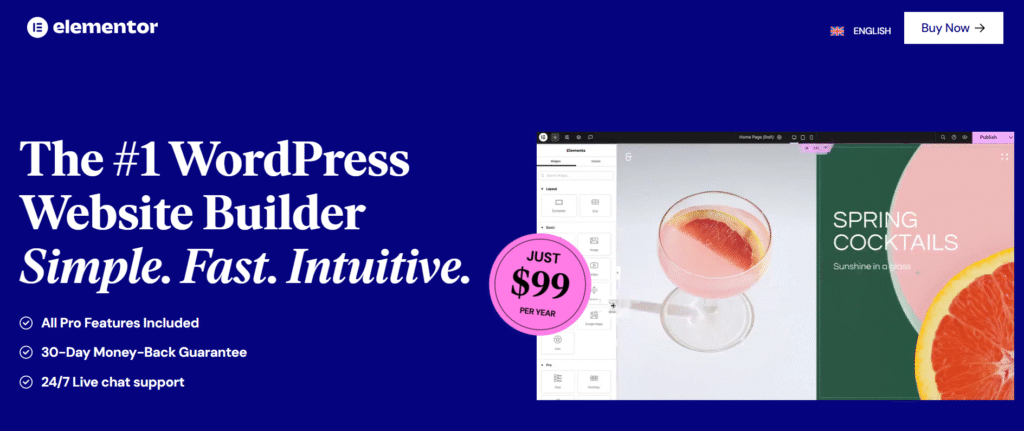
It is available in both free and pro versions. The free version is amazing for testing out the features and learning how to use the plugin. It is also perfectly useful, and for some users the free version will be enough to meet their needs.
However, the pro version of the page builder has a lot to offer. Let’s quickly check out some of the most interesting features of Elementor Pro :
What does Elementor do?
Elementor is one of the most popular page builder plugins for WordPress, if not the most popular. Although it has been on the market for several years, it still works great.
Customize any theme visually. This is probably the most amazing feature of Elementor Pro, as this plugin allows you to customize any part of your WordPress theme, without requiring any coding skills. If you own a site but don’t have the time to learn HTML and CSS coding, Elementor Pro will save you the need for a developer, allowing you to precisely adjust every visual aspect of your site. To the best of my knowledge, it’s the only page builder plugin on the market to allow this. And it works with any WordPress theme.
Creating, designing and integrating web forms. Forms are an essential part of every site, as they allow visitors to interact with the site owner. Coding a form is often a slow process, so creating them using this page builder is actually a very interesting feature. Of course, any WordPress site owner can use a free contact form plugin such as the excellent Contact Form 7, but this one offers many more possibilities, especially in terms of design.
Pro Templates, Global Widgets, and Blocks. Elementor Pro comes with a number of templates and blocks that can be customized and combined together to create stunning websites. The pro version also includes WooCommerce widgets, slides, media carousels, and custom fonts. Lastly, you can also import ready-made page designs and customize every aspect of them according to your needs and preferences.
Who Is Elementor For?
Before we dive deeper into this Elementor review, I want to talk about the types of people who can benefit the most from Elementor.
One of the reasons I think Elementor has been so successful is that it offers something for everyone:
Casual users – You get full control over the design of your website without needing any technical knowledge. You can use a visual, drag-and-drop interface for everything and there are plenty of templates to use.
Marketers – Elementor includes a dedicated feature for creating stand-alone landing pages. You also get features like a form widget (which includes integrations like Zapier) and a flexible popup builder. This is a great way to create and edit landing pages without relying on a developer.
Freelancers/agencies building client sites – Elementor allows you to speed up your workflow and deliver better websites to clients. The theme builder and dynamic content support allow you to create custom content sites and WooCommerce stores as needed.
This is not to say that these are the only people who can benefit from Elementor. I’m just trying to demonstrate that Elementor can be helpful to a variety of users.
How the Elementor Interface Works
Before we dive into some of the notable features in Elementor, I want to give you a quick overview of how the Elementor interface works.
I’m not going to spend a lot of time here since you can figure all of this out by installing and playing with the free version of Elementor (which I recommend), but I think it’s useful to get the basic functionality set up before we proceed.
Introducing the Interface
Elementor offers a visual, drag-and-drop interface. That means it’s right what it sounds like – you’ll see what it looks like while you’re building your design and you can adjust things using drag and drop. For text, you just click on the page and type like any text editor. For other settings, you’ll find a sidebar.
Here’s what it looks like to open the Elementor interface:
- This sidebar is where you can add new widgets or edit the settings for a section, column, or widget.
- This is the visual preview of your design (and the rest of your site). There’s nothing here right now – you’ll see a better example in a second.
- This lets you add a new section (row) or insert a template.
- These options let you undo/redo, change responsive editing modes, and more.
- This lets you access some page-level settings.
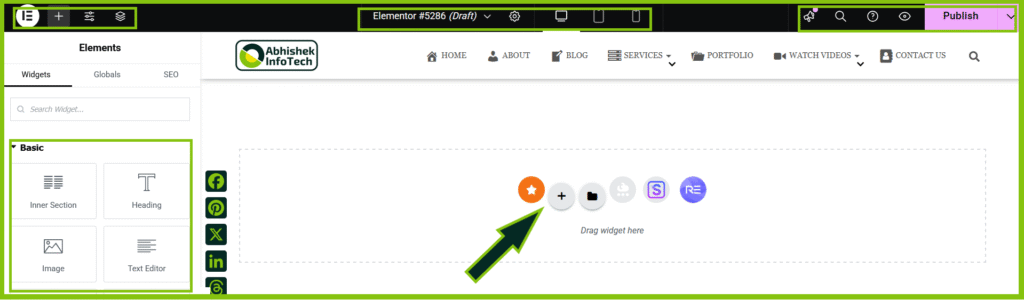
Here’s what it looks like to open the settings for a widget in a complete design:
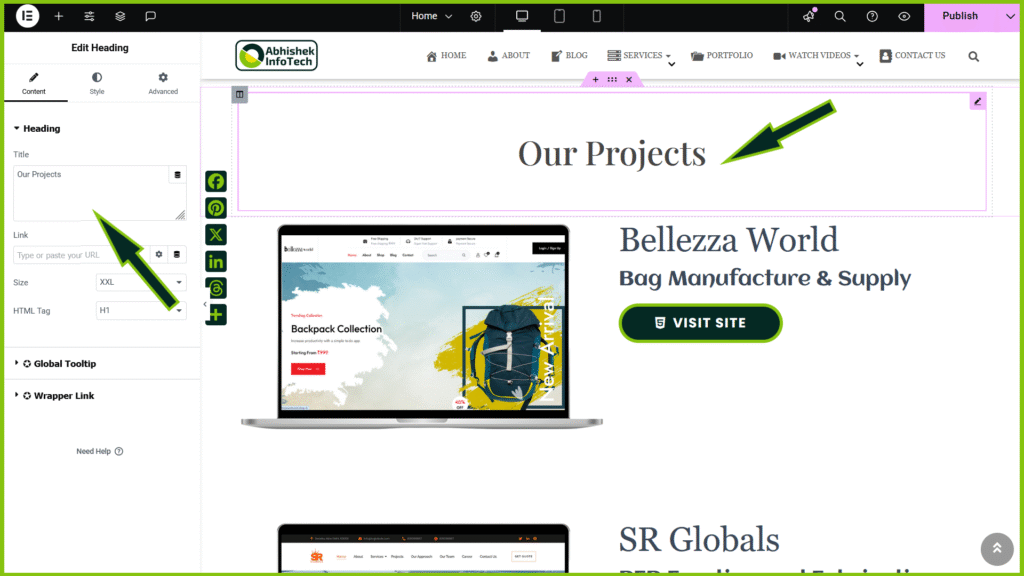
Easily edit all the aspects at once click by a single hand.
Other Useful Interface Options
One of the things I like about Elementor is that it includes a lot of improvements in the interface that help you work more effectively.
First of all, you get right-click support, which allows you to easily duplicate items, copy/paste content, or even just make settings and much more.
You can also open the navigator mode to get a high-level view of your design, which includes being able to add names to sections to help you stay organized. Just right click on the section and you will see the option “Structure” option. Whenever you click on that option, the navigator option will open as a pop-up.
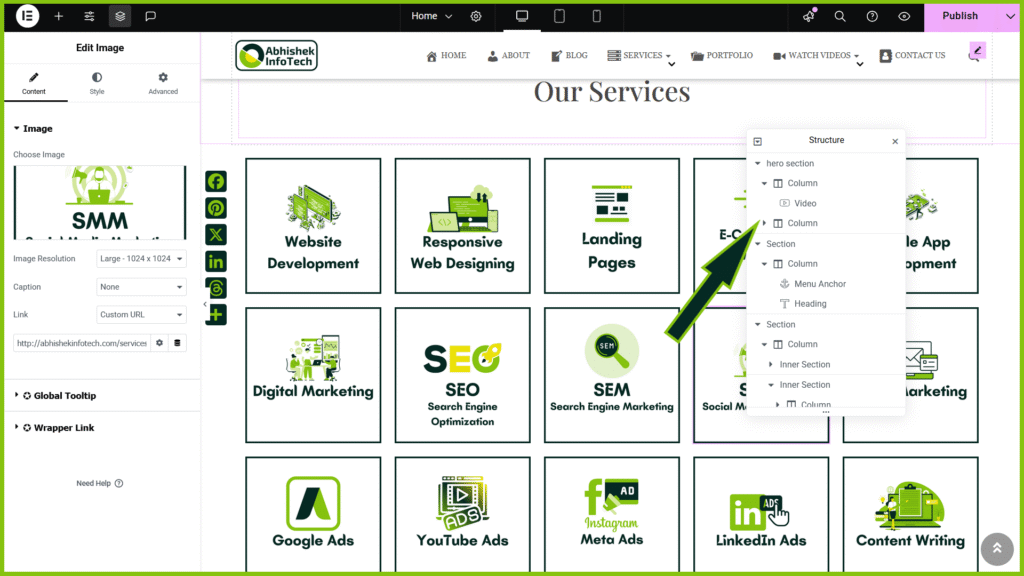
To navigate between different design or setting areas, you have a wonderful ‘finder’ tool that allows you to search for and access almost anything on your site.
Overall, I believe that the Elementor interface makes it easy to work efficiently and create custom designs without coding.
Digging Into Seven Key Features in Elementor
Now that you know how the Elementor interface generally works, I want to talk about some of the most notable features in Elementor.
All these features are based on the same visual, drag-and-drop interface. So whether you are designing a blog post, a popup, or a theme template, you will use the same fundamental interface.
1. Responsive Design
All designs created by you with Elementor are responsive by default, meaning they will automatically adjust to different devices such as desktop, tablet, and mobile phones.
However, you may have situations where you want to customize your design based on the user’s device. For example, you may want to change the text size or hide an image for mobile visitors.
To accomplish this, Elementor does a few things:
- You can activate responsive preview in the editor.
- Many settings include a responsive control icon that allows you to adjust that setting for a specific device instead of all visitors.
- The Advanced tab has an option to hide content for certain devices.
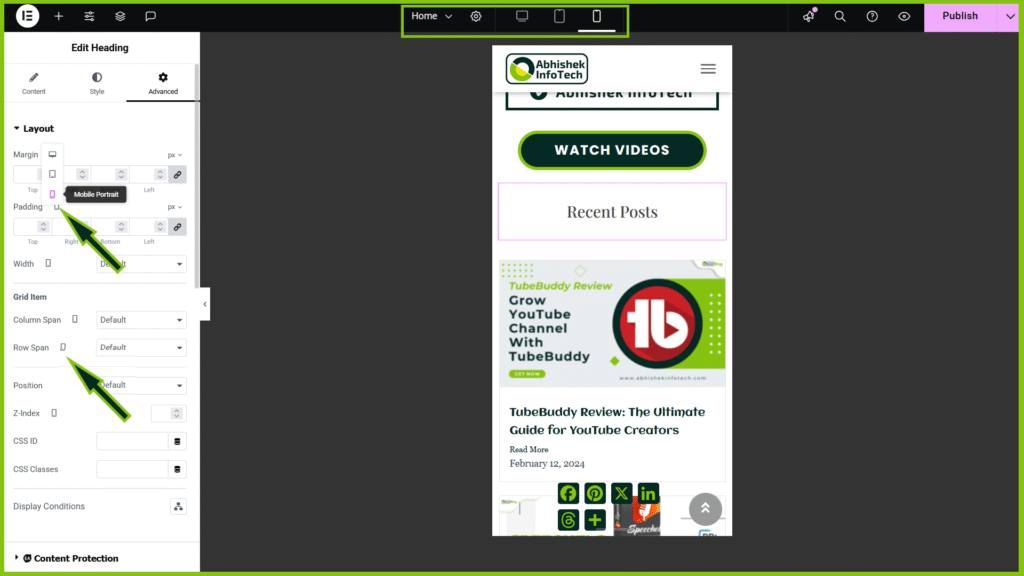
2. Tons of Design and Style Options
Another special thing about Elementor is that it offers you a lot of design options – especially with Elementor Pro.
You get more built-in design options compared to most other builders, with Divi Builder being one of the few builders that can match Elementor’s design flexibility.
You can control color, typography, spacing, and much more. With Elementor Pro, you also gain access to custom positioning, attractive motion effects, and other options to create unique designs.
3. Global Colors and Typography
Another useful feature in Elementor is global colors. These allow you to define your ‘default’ colors and typography at the site level. They will be automatically used to save you time during your design process.
But here’s the really useful part:
If you ever update your global site settings, those changes will automatically apply to every design where you used the defaults, saving you from the hassle of manually updating each design.
If you are familiar with CSS, you can think of them like CSS variables.
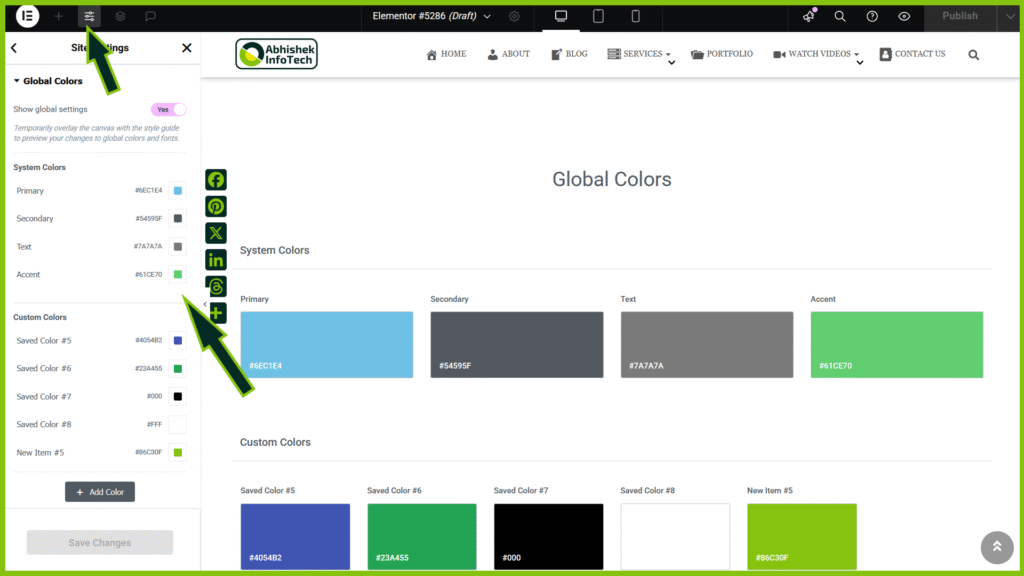
Choose the ‘setting’ option that is available on top right corner and then choose ‘Global Colors’ option. After that you will see the option to customize colors accordingly.
4. Form Builder + Integrations
With Elementor Pro, you gain access to a form widget, which is essentially a form builder that you can use with Elementor.
You can create custom forms with as many fields as you want. You can also set up post-submit actions like sending emails or displaying confirmation messages. Alternatively, you can integrate your form with popular email marketing services and CRMs, as well as with Zapier.
For most people, this completely eliminates the need to use a separate WordPress form plugin. It works wonderfully for contact forms, lead gen forms, etc.
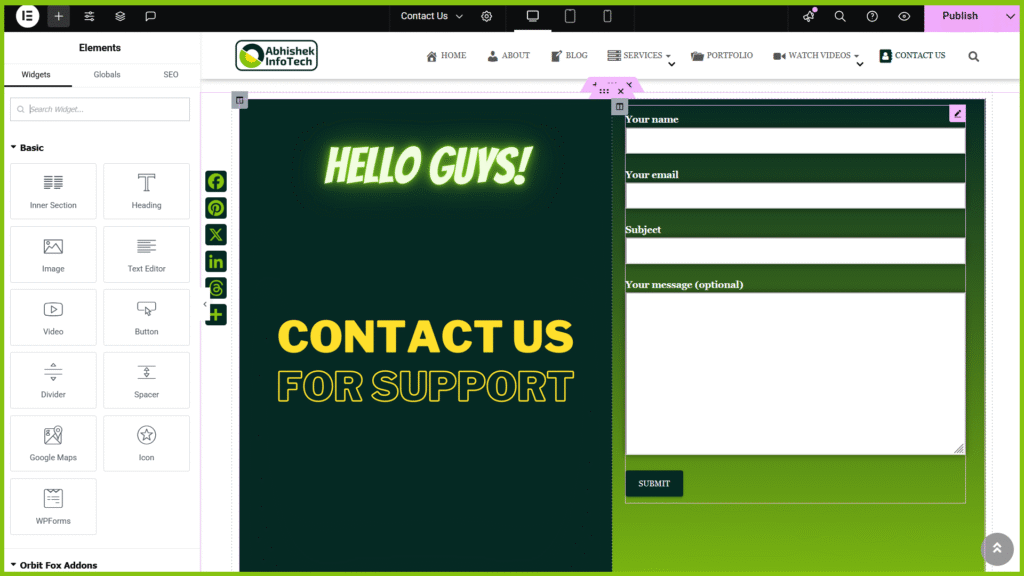
However, if you need a more advanced form with conditional logic, calculations, etc., you will still need a separate form plugin. Fortunately, many form plugins offer dedicated Elementor widgets (or you can find third-party extensions that do so – more information on these later).
5. Theme Builder
With the regular Elementor builder, you can create a unique design for a single post or page. But with the Elementor theme builder, you can design your actual theme templates including the following:
- Header
- Footer
- Single (the template that renders a single blog post or page)
- Archive (the template that lists your blog posts)
Essentially, this completely changes the necessity of choosing a theme because you can design every part of your theme using Elementor’s visual interface.
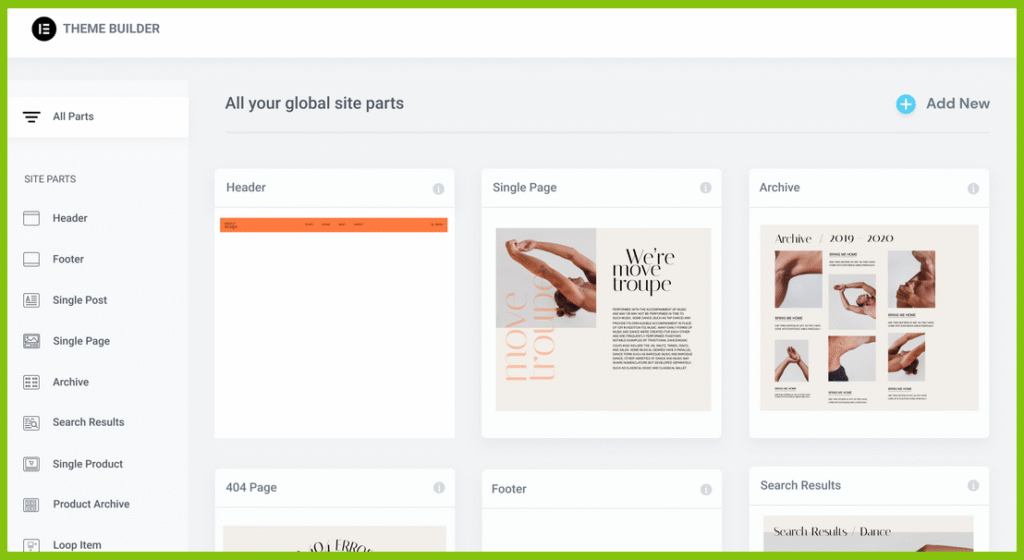
For example, you can design a template that automatically uses all your blog posts. You can say, ‘Put the post title there,’ ‘Put the featured image there,’ ‘Display the author’s bio there,’ and so on.
When you publish a post, it will automatically integrate all the content from the original WordPress editor into your design.
To do this, you will find special dynamic theme builder widgets:
You can also use conditional rules to apply different templates to different materials. For example, you can use one template for posts in the ‘Review’ category and a different template for posts in the ‘News’ category.
If you are creating custom content sites, the Elementor theme builder also allows you to dynamically insert content into your designs from custom fields or other WordPress data. This includes integration for Advanced Custom Fields (ACF), Pods, Toolset, and much more.
It’s a bit more complex, but it opens up a wealth of possibilities for working with data. You can leverage the power of custom fields and custom post types to create directories, listing sites, and much more:
If you are using the theme builder, Elementor also provides its official Elementor Hello theme to offer a blank canvas for your designs.
Fully Visual, Zero Code
Go directly to each section of your website and visually design each component with the live drag and drop editor.
Easily Manage Everything From One Place
Check every part of your website and make sure that all necessary pages are present. Access, edit, and manage everything easily from one place.
Start Faster With Designer-Made Templates
Choose from hundreds of pre-built designs. From headers and footers to complete website templates. Easily customize everything to suit your vision.
Create Separate Elements for Different Pages
Define conditions that determine where and how each element should be displayed. Design different elements for different parts of your website, such as separate headers for your website and your blog.
Build It Once, Use It Everywhere
Create a layout and assign it to all your blog posts, product pages, or listings. Add new content and easily apply changes across all pages.
Get Started With Hello
Fast, minimal style, always optimized, made for Elementor – and the best part, it’s free!
6. Popup Builder
The Elementor Popup Builder allows you to design your own custom popups using the Elementor interface (and all of Elementor’s widgets).
Since you can add any widget or content to the popup, you can use these popups for everything from email opt-ins to announcements, contact forms, login forms, and much more.
You have complete control over the ‘canvas’ of your popup, allowing you to create various types of popups including the following:
- Lightbox popup
- Notification bar
- Slide-in
- Full-screen filler
One of the strongest features is that you get many advanced targeting and triggering rules.
For most people, the Elementor popup builder can completely replace the need to use a separate popup plugin or lead generation plugin.
Some marketers may miss just one feature, which is the lack of built-in analytics and A/B testing. However, if needed, you can set it up using Google Analytics and Google Optimize – it just requires a bit of extra work.
7. WooCommerce Builder
If you are creating a WooCommerce store, Elementor Pro provides full support for WooCommerce so that you can design your store using the Elementor interface.Firstly, you get a bunch of WooCommerce widgets that you can use to place your store’s content in a one-time design. For example, you can use the product widget to showcase one or more products.
You can also use the theme builder to design templates for your WooCommerce store. For example, you can create your single product and shop page templates.
You also get conditional display rules, which can be really useful as you can create different templates for various types of products.
At the beginning of 2022, Elementor Pro also added its own dedicated widgets for WooCommerce cart, checkout, and my account pages.
These widgets give you tons of options to fully customize all those main pages, which addresses a previous limitation of using Elementor for WooCommerce stores.
Essentially, by 2023, Elementor Pro allows you to design every part of your store using the Elementor interface.
Elementor Performance and Speed Review
One downside of all the features of Elementor is that it increases the weight of the page. There is no way to avoid this. It is heavier than the default WordPress editor and is also slightly heavier than some lighter page builders like Beaver Builder.
For example, here is a quick test where I created a simple design with all three builders. Here is the total weight of the page (including my theme).
| Builder | Page Size | HTTP Requests |
| Elementor (w/ Speed Experiments) | 170 KB | 21 |
| Native Block Editor (Gutenberg) | 40 KB | 7 |
| Beaver Builder | 84 KB | 12 |
But there is also some good news, which makes me think that this discussion needs some perspective.
First of all, the Elementor team knows that performance is important, so they are doing a good job of minimizing Elementor’s impact (and will continue to do so). For example, they are simplifying Elementor’s DOM tree and experimenting with dynamic asset loading so that Elementor loads only the minimum assets for each page.
Secondly, the important point to understand here is that you can still create fast-loading sites with Elementor.
If you are following WordPress performance best practices (perhaps using a plugin like WP Rocket), I am 100% confident in saying that you can still build a site with Elementor that passes Core Web Vitals. I know this because I have done it myself.
Essentially, while performance is not an advantage of Elementor, it is not something that should be a dealbreaker either. If you follow best practices, you can still create fast-loading sites while enjoying all those amazing features in Elementor.
Hundreds of Free and Paid Add-Ons
If the default features of Elementor are not sufficient, you can get even more from hundreds of Elementor add-ons. Some are very specific. For example, if you like animations that respond to site visitors’ scrolling, you can add the ‘Scroll Sequence’ widget that comes with the ‘Unlimited Elements’ add-on for Elementor.
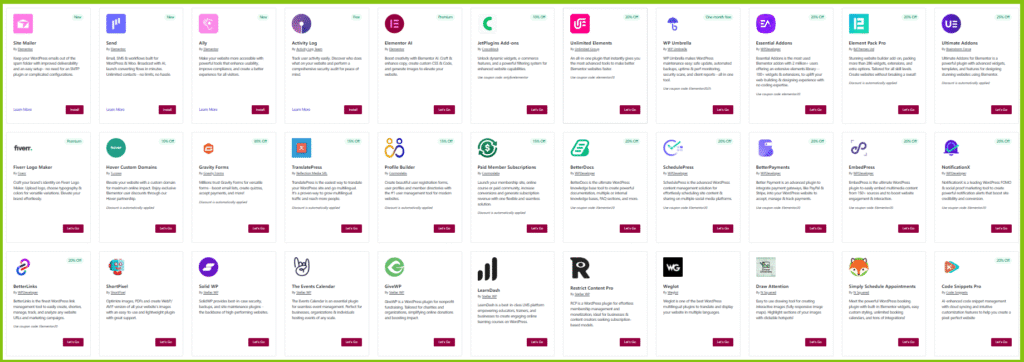
Some of these add-ons are designed solely to enhance your widget selection, such as ‘Unlimited Elements’, ‘Essential Addons’, ‘Element Pack Pro’, and ‘Ultimate Addons’ (give them a little break, they are developers, not copywriters).
Elementor is also compatible with other popular WordPress plugins like WooCommerce or Yoast SEO. Therefore, you won’t have to sacrifice your site’s functionality for the freedom of design.
Powerful Woocommerce Integration for Online Stores
Although Elementor does not come with e-commerce features by itself, don’t worry – you can still create a successful e-commerce website. This is because Elementor is fully integrated with the WooCommerce plugin for WordPress. The only downside is that you will have to pay for the Elementor Advanced plan or higher to access these features.
When I say “integrated,” I mean far more than just basic compatibility. Elementor provides unique tools to help you design a convenient and attractive WooCommerce store. This includes full customization for individual product pages, cart, and checkout flows, as well as the option to match the style of your checkout page with the rest of your website.
Maintenance Mode
If you are in the process of creating or updating your site, Elementor’s built-in maintenance mode displays a temporary page and sets the correct HTTP status code for you. You can access this option from your WordPress dashboard. While in maintenance mode, you won’t have to worry about accidentally publishing edits before the site is ready. Elementor also has ‘coming soon’ templates that you can use as your temporary splash page, and they are fully customizable as well.
Easy To Use, Hard To Master
Creating a basic page using Elementor is one of the easiest tasks I’ve done. It took me maybe about ten minutes to create a simple landing page with a beautiful-looking background, a heading, and a call to action (CTA) button, and the result was nothing to laugh at.
However, when I tried to mimic the vibrant, dynamic designs of similar pages made with Elementor, the process quickly became complicated. Sure, a big part of it has to be in the hands of skilled web designers, but still, if you want to get the most out of what Elementor has to offer, you’ll face a challenging learning curve.
Just to give you an idea, during my research, I found tutorials to create basic, good-looking landing pages in less than ten minutes, as well as instructions to create more complex websites that took over four hours.
Still, Elementor offers some features to make your process a little less complicated.
AI Creation at Every Level
Elementor recently introduced Elementor AI, which allows you to use generative AI in almost every part of your design process. Elementor AI can automatically generate section variations, improve its own creations based on your feedback, and even generate custom CSS code.
If you don’t want a completely AI-generated section, but still need some help in the design process, you can use Elementor AI for text and image generation. You can also use Elementor AI to optimize your images for better loading speed.
Streamline Your Design With Elementor’s Workflow System
Elementor allows you to easily make global changes. This means that if you want to modify the font or color scheme of your website, you don’t need to go page by page.
Elementor is also packed with small yet useful features that enhance efficiency. For example: the option to create custom shortcuts or copy-paste styles from one widget to another. And if more than one person is designing your site, you can easily customize Elementor’s permissions based on their roles.
Pressure-Free Page Building: Version History
Sometimes reverting one, two, or even three times is not enough to undo a design disaster. It’s okay, it happens to the best of us!
This is where the history panel comes in handy. From this panel, you can view different changes under the action tab or see the full versions of saved pages under the revision tab. To restore an older version of your page, simply click the revert button.
Combined with Elementor’s auto-save, the revision panel ensures that your hard work is never wasted.
Elementor Website Hosting
Elementor Host is a battle-tested cloud hosting provider for WordPress. Designed by Elementor to help web creators win in a hyper-competitive space, it includes everything you need to stand out with each website you create.
- Free Domain & Expert Migration
- Auto-Scaling Cloud Infrastructure
- 320+ Location Worldwide CDN
- WAF, DDoS & Botnet protection
- All-in-One, 24/7 Expert Support
Enterprise-Grade Security
Free SSL
SSL certificates ensure secure communication and protect sensitive information through encryption.
WAF & DDoS Protection
Integrated DDoS protection and web application firewall are used to prevent malicious cyber attacks.
Multi-Factor Authentication
Add an extra layer of security by requiring multiple verification methods to confirm the user’s identity.
Auto Security Updates
Ensure the security and performance of your website with immediate security updates and improvements.
Botnet Attack Protection
Botnet attacks are detected and blocked, keeping your site safe from unauthorized access and data breaches.
24/7 Monitoring
Monitoring of your website is continuously carried out by our tools, audits, and a dedicated security team.
World Class Hosting
- Google Cloud (C2) Servers
- Enterprise Cloudflare CDN
- Free domain (1st year)
- Custom Domain Connect
- Advanced Caching
- DB/SFTP Access
Enterprise-Grade Security
- Premium SSL
- Daily Backups
- 24/7 monitoring
- DDoS Protection/WAF
- Site Lock
- Email Domain Authentication
Best of WordPress & Elementor
- Managed WordPress Installation
- Elementor Website Builder
- Elementor Hello Theme
- Staging Site Included
- 24/7 Support
- Free Migration
Elementor eCommerce Website Hosting
Reduce your time to success with Elementor’s hosting for WooCommerce plans. See your revenue grow while building, managing, and scaling your online store with Elementor.
Get Everything your Online Store Needs
Incredibly Fast Store
Enjoy speedy websites even during traffic peaks
Sales Optimization
Built-in conversion tools to turn your visitors into sales
Enterprise-Grade Security
Keep your store and customers safe
Free Enterprise CDN by Cloudflare
CDN optimizes content delivery to visitors wherever they are with 320 locations around the world.
Powerful Google Cloud Platform
Benefit from Google Cloud’s C2 infrastructure, renowned for its unmatched speed and reliability.
Advanced Caching
Boost your website’s load speed by customizing Page Caching settings to fit your specific needs.
Zero Handshake TLS
Immediately send encrypted data between client and server, bypassing the full handshake process to significantly improve speed.
99.9% Uptime
Never miss a sale or a lead with a platform that ensures your store’s stability and reliability.
Automated Daily Backups
Your data is safe with automated daily backups, offering easy restoration in case of any issues.
Automatic Scaling for Traffic Peaks
Built-in Autoscale Technology
Stop worrying about traffic spikes. Our hosting solution uses GKE (Kubernetes) to seamlessly scale your site’s resources when needed.
Completely Automated
There’s no need to monitor resources for your campaigns – everything scales automatically to meet your diverse demands.
Always Available
Elementor’s Autoscaling, combined with our advanced built-in load balancer, ensures high availability, keeping your business online at all times.
Support
If you start noticing any patterns here, let me know, but Elementor’s customer support is reserved for pro users. And even with the pro plan, Elementor’s customer support channels are not exactly overflowing. There is a live chat and a ticket system, and that’s about it.
Since there weren’t many options to choose from, I started by testing Elementor’s live chat support. Or at least I thought I did. As it turned out, your first conversation on Elementor’s live chat is not with a support representative, but with one of those AI bots that are a bane of my existence.
Where credit is due, the chatbot experience was better than I expected. The chatbot only connected me to a human representative when it couldn’t answer my questions itself, but frustratingly, it was able to answer a lot of questions before customer support came in. The question that ultimately forced me to connect with another human was “How can I include a livestream on my Elementor page?”
My support representative did an excellent job, responding just minutes after my initial inquiry. Even though the feature I requested was not in Elementor, they still went the extra mile to provide me with some alternative suggestions to find a third-party solution. They were friendly, professional, and even added it as a suggested feature.
I should also mention that Elementor has a large knowledge base with how-to guides and video tutorials that are quite good.
I think more support should be available for free users, and overall there should be more support channels, but my experience was not bad at all.
Elementor Pricing
Elementor’s free plan ‘Basic’ is a good, simple page builder. In itself, it offers fewer widgets compared to WordPress’s built-in editor, so I would only recommend it if you like the interface and you’re not shooting for a very complex website. For something more impressive, you’ll have to go with the Pro version.
However, although I have been mentioning Elementor Pro throughout this review, there isn’t a single ‘Pro’ plan on Elementor’s website. Elementor doesn’t offer a single ‘Pro’ plan, but rather provides 5 different plans referred to as Essential, Advanced Solo, Advanced, Expert, and Agency. All of these are technically ‘Elementor Pro’.
The main difference between the plans is how many websites you can use the Elementor license on.
The Essential plan, which will cost you $4.99 per month, allows for 1 site and provides access to up to 57 pro widgets.
The Advanced Solo plan cost you $6.99 per month, allows for 1 site and provides access to up to 86 pro widgets.
The Advanced plan cost $8.25 per month, allows for up to 3 websites, provides access to 86 pro widgets, and unlocks the rest of the Elementor Pro features that were not included with the Essential plan (such as custom CSS editing and pop-up builder).
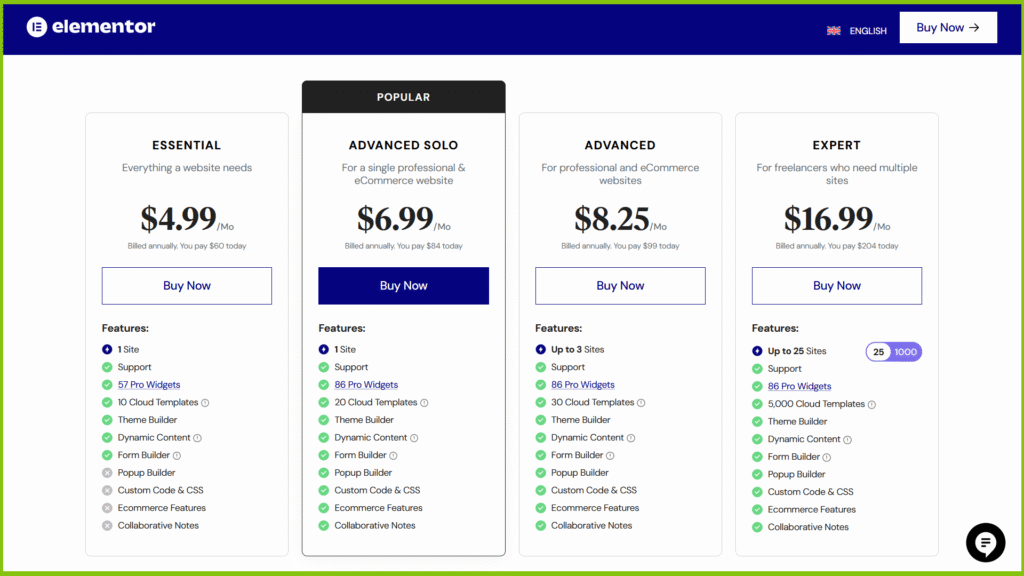
For higher tiers, the only difference is that the more you pay, the more websites you are allowed to use your license on. Elementor also sells hosting plans now, but I would not recommend them over plans from established hosting providers like Hostinger or Interserver.
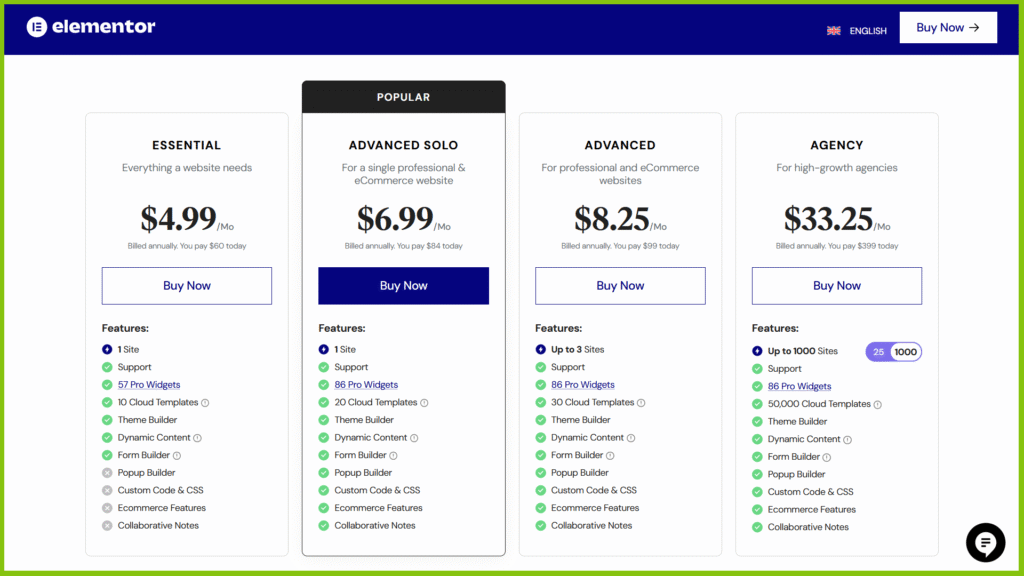
Elementor, a free page builder, is a great way to create a customized WordPress website. It is intuitive and far more powerful than WordPress’s default block editor. If you want complete control over the look of your WordPress site without diving into the code, this is an excellent plugin for you.
However, the pro upgrade is what gives Elementor its reputation as one of the best and most versatile page builders. I believe that if you are building a site for a client or your website is the main asset of your business, it is worth the investment. The ability to create your own theme, add custom code, and use the global widget feature makes it an invaluable tool for more advanced websites.
FAQ
Can you use Elementor for free?
Yes, Elementor has a 100% free version for life that gives you more creative freedom compared to many other popular WordPress page builders and is much better than the default WordPress editor. However, I cannot deny that all the best features of Elementor are locked behind paid plans.
Can Elementor be used with any theme?
No. Not all themes (proprietary or third-party) are compatible with Elementor. However, I wouldn’t worry too much about it. It may not be compatible with every theme, but it is compatible with thousands of different themes.
Should I use Elementor for my website?
It depends. If you want to create a WordPress website, Elementor is one of the most versatile page builders, but it has a learning curve. However, if you are not specifically looking to build your website with WordPress, other website builders may be better suited for your needs. To learn more, check out our expert guide on the best website builders in 2025.
Does Elementor slow down your site?
Like any page builder, Elementor adds some weight compared to using the native WordPress editor. However, you can still create fast-loading sites with Elementor as long as you’re using it smartly and following WordPress performance best practices.
Is Elementor good for beginners?
Yes, Elementor is a great option for beginners as you can customize everything using drag-and-drop instead of needing to know how to code.
Is Elementor SEO-friendly?
Yes, Elementor is as SEO-friendly as any other WordPress editor. Just make sure you are using a WordPress SEO plugin. Both Yoast SEO and Rank Math provide dedicated integrations for Elementor, but any SEO plugin should work fine.
What is the best theme to use with Elementor?
If you plan to use theme building features in Elementor Pro, you should use the free Elementor Hello theme. Otherwise, I recommend pairing it with themes like GeneratePress, Cadence, Astra, Hestia, Neve.
Final Thoughts on Elementor
Overall, I think Elementor is the best WordPress builder plugin for most people.
This doesn’t mean it’s the best for every single person. But if I had to make a default recommendation for WordPress users, it would be Elementor.
I’ve covered these reasons above, but I need to quickly remind you what I think are the most compelling reasons to choose Elementor:
Packed with Features – Elementor Pro has everything you need to create a complete, effective website, including theme building, popup building, forms, integrations, and much more.
Excellent design options – When it comes to providing a plethora of design options to create your desired design, Elementor is at the forefront in this aspect.
Great value – The free version is very capable and if you are just building one site (or a few sites), Elementor Pro is the most affordable option. The new cloud website option also offers great value, especially for non-technical people who do not want to deal with hosting.
Huge community – Because Elementor is the most popular builder, it has a very large community and many learning resources. There are also many third-party extensions and integrations.
There are many reasons why you might be happier with a different builder, which I have tried to highlight above. It is certainly not the case that Elementor is the only good builder plugin. For example, I have noticed that web developers prefer options like Beaver Builder or Oxygen.
But again, for most WordPress users, I recommend Elementor because it does at least everything very well.
If you already have a WordPress site, you can try installing the free version and then upgrade to Elementor Pro for more functionality.
And if you have not launched your site yet (or feel overwhelmed in managing your site), I recommend considering Elementor Cloud website service. It not only simplifies everything a lot, but also offers great value since you are only paying $99 per year to host your site and access all the features of Elementor Pro.
Live Chat Jobs – You have to try this one
Get Paid To Use Facebook, Twitter and YouTube
Writeappreviews.com – Get Paid To Review Apps On Your Phone
Paid Online Writing Jobs – Get Paid To Do Simple Writing Jobs Online
Read This Also 📝 👉 VidIQ vs TubeBuddy: Which is the best YouTube SEO Tool?
Read This Also 📝 👉 What is VidIQ? How to use VidIQ to grow a YouTube channel?
Read This Also 📝 👉 What is TubeBuddy? How to use TubeBuddy to grow a YouTube channel?
Read This Also 📝 👉 Fiverr Affiliate Program. How to earn $1000 per month with Fiverr Affiliate?
Watch Video 📺 👉 How to grow a YouTube channel with Tubebuddy? | TubeBuddy Full Review | Abhishek InfoTech
Watch Video 📺 👉 How to Earn Money Online? Create a Fiverr Buyer and Seller Account | Abhishek InfoTech
Watch Video 📺 👉 How to grow a YouTube channel with Tubebuddy? | TubeBuddy Full Review | Abhishek InfoTech