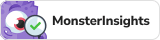How to increase Wi-Fi speed and wireless quality? | वाई-फाई स्पीड और वायरलेस क्वालिटी को कैसे बढ़ाएं?

- How to increase Wi-Fi speed and wireless quality?
- वाई-फाई स्पीड और वायरलेस क्वालिटी को कैसे बढ़ाएं?
(ENGLISH)
How to increase Wi-Fi speed and wireless quality?
Friends, it is very important to have better internet speed for streaming video or using the internet in any way. For this, the speed of Wi-Fi and its signal range will need to be increased. With which we will be able to make better use of better internet speed.
So let’s know how we can use the internet properly by increasing the speed of Wi-Fi.
Friends, millions of users worldwide work to connect their mobile or computer devices to Wi-Fi hotspots and due to lack of better internet speed, people always want to know how to increase the speed of Wi-Fi, so that video Stream, upload, download or complete any kind of big project with better speed.
 |
Based on the new changes in Wi-Fi technology, Wi-Fi speeds of the previous generation have improved significantly and Wi-Fi speeds are often related to the Internet connection range. Therefore, we will tell you some procedures to boost the range of Wi-Fi and expand the wireless signal.
- Wi-fi speed
Friends, it is seen that when we use internet wi-fi and during that time video streaming crashes or no file is being uploaded or browsing is not happening properly, then maybe we only have Wi- Let’s think about Fi Internet Speed.
Friends, for this we need to know the connection between the previous generation and some of the conditions related to it.
- Speed
New Wi-Fi technologies provide data faster than previous generations. A fast connection results in faster Wi-Fi speeds.
- Capacity
New routers also deliver more data to more devices as well; It is, they have great potential.
- Coverage
Wi-Fi is one piece of the speed puzzle, and coverage (or range) is other. You want a router to reach greater internet speeds and greater distances.
With a strong Wi-Fi connection, you’ll save time because the connection speed is fast, and you can stream movies, games, videos, and other data-heavy applications more quickly and with higher image quality.
- Slow down your wi-fi
Why is it, talk about why your Wi-Fi connection speed is slow. Physical barriers, such as walls and floors, can affect the wireless signal, as does the distance between the device and the access point, and the number of devices that use your Wi-Fi network. Even simple things like adjusting the height of your router from the floor can affect its performance.
Make sure to talk with your internet service provider that you are paying for the speed you need. Different providers offer different speeds, and you may not have the package that best suits your connectivity needs.
Three main things affect the speed of your internet connection – the placement of the router, the technology, and the devices connected to it.
- Ways to increase your Wi-Fi speed
- 1. Keep your router in an open position
Because Wi-Fi is just that wireless – its connection speed is affected by distance, obstacles (such as walls, floors, and ceilings), electronic interference, and the number of users on the network. All these things contribute to slow down the speed of the Wi-Fi connection.

For the best signal, keep the wireless router open on the main floor of your home, away from walls and obstructions. Ideally, you want to keep it above the furniture, off the floor. Keep it away from other electronics that may cause interference, such as microwaves, baby monitors, and cordless phones. You can try to point the antennas horizontally and vertically with one.
Want to know where there are wireless dead spots around your home? To test for them, try using a mobile app like CloudCheck *. It can also help you identify where signal strength is best, so you can find a good location for your router. Think of it as Wi-Fi Feng Shui for your wireless router!
- 2. Use current Wi-Fi technologies
Technologies change rapidly, and one of the best ways to speed up your wireless network is to use the latest hardware. Wireless-N (802.11n) and Wireless-AC (802.11ac) are newer, faster technologies, with Wireless-A (802.11a), -B (802.11b), and -G (802.11g) being older and slower.
Newer wireless-AC routers have up to three times faster data transfer speeds than older wireless-B / G / N models, and they provide “dual-band” functionally to allow you to access older wireless devices To free channels.
And, of course, you may want to password-protect your Wi-Fi network so that your neighbors cannot stream your movies over your wireless connection.
- 3. Limit devices and optimize settings
Playing online games, video chats, and streaming movies and videos provide considerable bandwidth, and they can slow down Internet speed and access for everyone connected to that Wi-Fi network. Some routers have a Quality of Service (QoS) setting that lets you control which apps have priority over Internet bandwidth. For example, if you have a lot of meetings, you can prioritize video calls, and image file downloads from the cloud. You can always get your files later, but you don’t want to drop a call with an important customer or family member!
You will also want to make sure that your wireless router has the latest updates to its firmware. While many new routers have a built-in update process, you may need to access your router’s settings to initiate an update manually.

To provide better bandwidth for your mobile devices it is a good idea to plug a static device such as a desktop router and gaming console directly. You can install browser extensions that can block bandwidth to ads, animations, and videos. Even short tweaks such as blocking streaming ads can improve your user experience.
You can also fine-tune the channel selection on your router. By default, many wireless routers are set to run on channel 6. This means that your neighbors’ routers are also running on channel 6, which can cause congestion on that channel because of the number of devices connected to it. Using tools such as Wi-Fi Analyzer * or Wi-Fi Scanner * can help you identify router channels with more bandwidth thus giving you better internet speed.
If your router is relatively new, it should be able to switch between two radio frequencies – 2.4 GHz (old standard) and 5 GHz (new standard). Smart wireless routers can choose the best frequency for you and your environment. There are several channels in each frequency: 2.4 GHz in 14 and 5GHz in 30. So, if your router has the ability to automatically switch between frequencies, it can choose from 44 channels. If it is older and can only use 14 channels at 2.4 GHz, it is more likely to encounter “traffic” over a Wi-Fi connection. You can check your wireless router settings to see if it is auto-switching between channels and frequencies for optimal settings.
(HINDI)
दोस्तों, वीडियो स्ट्रीमिंग या किसी भी तरह से इंटरनेट का उपयोग करने के लिए बेहतर इंटरनेट स्पीड का होना बहुत ही आवश्यक है| इसके लिए वाई-फाई कि स्पीड और इसके सिग्नल रेंज को बढ़ाने की जरुरत पड़ेगी| जिससे हम बेहतर बेहतर इंटरनेट स्पीड का भरपूर उपयोग कर पाएंगे
तो आइये जानते हैं कि कैसे हम वाई-फाई की स्पीड को बढा कर इंटरनेट का सही इस्तेमाल कर सकते हैं
दोस्तों, दुनियाभर में लाखों यूजर अपने मोबाइल या कंप्यूटर डिवाइस को वाई-फाई हॉटस्पॉट से जोड़ने का काम करते हैं और बेहतर इंटरनेट स्पीड ना मिलने कि वजह से हमेशा लोग यह जानना चाहते हैं कि वाई-फाई की स्पीड को कैसे बढ़ाया जाए, जिससे वीडियो स्ट्रीम, अपलोड, डाउनलोड या किसी भी तरह के बड़े प्रोजेक्ट को बेहतर स्पीड के साथ पूरा कर पाएं|
 |
वाई-फाई टेक्नोलॉजी में नए बदलाव के आधार पर पिछले जनरेशन की वाई-फाई स्पीड में काफी सिधार हुई है और वाई-फाई की स्पीड अक्सर इंटरनेट कनेक्शन रेंज से सम्बंधित रहती है| इसलिए हम आपको वाई-फाई की रेंज को बढ़ावा देने और वायरलेस सिग्नल का विश्तार करने के लिए कुछ प्रोसेस बताएंगे|
- वाई-फाई स्पीड
दोस्तों, ऐसा देखा जाता है कि जब हम इंटरनेट वाई-फाई का इस्तेमाल करते हैं और उस दौरान वीडियो स्ट्रीमिंग क्रैश हो जाए या कोई फाइल अपलोड ना हो पा रहा हो या फिर ब्राउज़िंग सही से नहीं हो पा रही हो, शायद तभी हम वाई-फाई इंटरनेट स्पीड के बारे में सोचते हैं|
दोस्तों, इसके लिए हमें पिछले जनरेशन के कनेक्शन और इससे जुड़े कुछ कंडीशंस को जानने होंगे
- स्पीड -नई वाई-फाई तकनीकें पिछली पीढ़ियों की तुलना में अधिक तेजी से डेटा प्रदान करती हैं। तेज़ वाई-फाई स्पीड में तेज़ कनेक्शन का परिणाम होता है।
- क्षमता- नए राउटर भी अधिक उपकरणों के साथ-साथ अधिक डेटा वितरित करते हैं; यह है, वे एक बड़ी क्षमता है।
- कवरेज -वाई-फाई गति पहेली का एक टुकड़ा है, और कवरेज (या रेंज) अन्य है। आप चाहते हैं कि एक राउटर अधिक इंटरनेट स्पीड और अधिक से अधिक दूरी पर पहुंचा सके।
- आपका वाई-फाई धीमा
क्यों है, इस बारे में बात करें कि आपकी वाई-फाई कनेक्शन की गति धीमी क्यों है। भौतिक बाधाएं, जैसे दीवारें और फर्श, वायरलेस सिग्नल को प्रभावित कर सकते हैं, जैसा कि डिवाइस और एक्सेस बिंदु के बीच की दूरी और आपके वाई-फाई नेटवर्क का उपयोग करने वाले उपकरणों की संख्या है। फर्श से अपने राउटर की ऊंचाई को समायोजित करने जैसी सरल चीजें भी इसके प्रदर्शन को प्रभावित कर सकती हैं।
- अपनी वाई-फाई स्पीड बढ़ाने के तरीके
- 1. अपने राउटर को एक खुले स्थान पर रखें
जानना चाहते हैं कि आपके घर के आसपास वायरलेस डेड स्पॉट कहां हैं? उनके लिए परीक्षण करने के लिए, CloudCheck * जैसे मोबाइल ऐप का उपयोग करने का प्रयास करें। यह आपकी पहचान करने में भी मदद कर सकता है कि सिग्नल की शक्ति कहाँ सबसे अच्छी है, इसलिए आप अपने राउटर के लिए एक अच्छा स्थान पा सकते हैं। इसे अपने वायरलेस राउटर के लिए वाई-फाई फेंग शुई के रूप में सोचें!
- 2. वर्तमान वाई-फाई तकनीकों का उपयोग करें
और, ज़ाहिर है, आप अपने वाई-फाई नेटवर्क को पासवर्ड से सुरक्षित करना चाहेंगे ताकि आपके पड़ोसी आपके वायरलेस कनेक्शन पर अपनी फिल्मों को स्ट्रीम न कर सकें!
- 3. उपकरणों को सीमित करें और सेटिंग्स का अनुकूलन करें