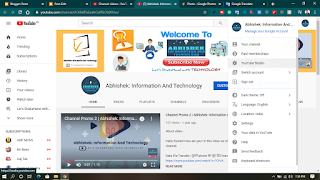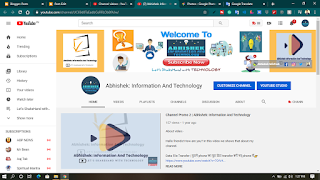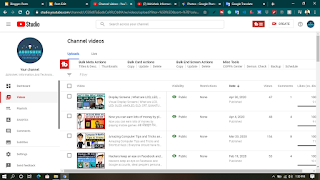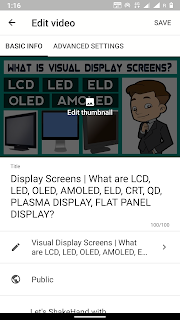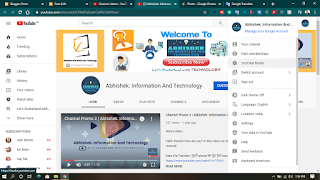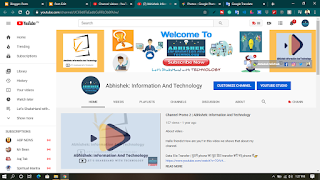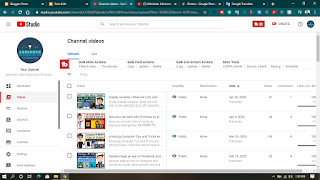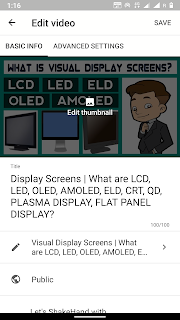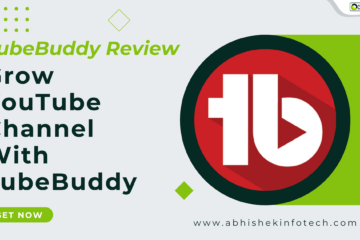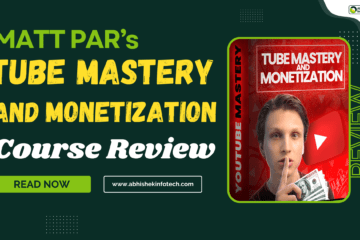How to set a thumbnail or picture or an image on a YouTube video? | यूट्यूब वीडियो के ऊपर किसी थंबनेल या पिक्चर या किसी इमेज को कैसे लगाते हैं?

- How to place a thumbnail or picture or an image on a YouTube video?
- How to set a thumbnail picture or image on YouTube videos?
- यूट्यूब वीडियो के ऊपर किसी थंबनेल या पिक्चर या किसी इमेज को कैसे लगाते हैं?
- YouTube video के ऊपर thumbnail(image)कैसे सेट करते हैं?
(ENGLISH)
How to place a thumbnail or picture or an image on a YouTube video?
Friends, if you also want to make a career on YouTube and if you are new here and want to know how to put a picture or a picture on top of a video in YouTube, and if you always get the question that youtube video How do I apply a picture, then you will not have to worry more. Because here you can know very easily how this can happen.
So let’s know about it
Friends, the image above the YouTube video is called a thumbnail. There are two ways to place thumbnails in any YouTube video. The first way is that you can set the thumbnail in the video by opening YouTube in a browser. The second way is that you can set the thumbnail in the video with the help of the YouTube Studio app on the smartphone.
Friends, if you want to set or change the thumbnail of YouTube video on a computer or laptop, then you have to take the help of a browser for this.
So let’s first know in the browser how you can set or change the thumbnail of YouTube video
Friends, to set the YouTube video thumbnail in the browser, you need to open a browser on a computer or smartphone. Here you can open Google Chrome browser or Mozilla Firefox or Microsoft Edge browser or Safari browser. Open any of these browsers. After opening the browser, type youtube.com in the URL address bar there and search it. Doing so will open YouTube in that browser. (If you are doing this on a smartphone, then you will have to use YouTube in desktop mode. There you will get the option of desktop mode when you click on the three-dot in the right corner upwards. By clicking on that desktop mode you will You can open YouTube in desktop mode in the smartphone browser.) Once YouTube is opened in the browser, check if your YouTube is logged in with your email account. If not logged in, then please log in here. Once logged in, you will need to visit your channel. If you click on the icon in the right corner, you will get the ‘Your Channel’ option. You can go to your channel by clicking here. Here you have uploaded a video and want to change the thumbnail of that video, then click on that video, there you will get the option of ‘Edit Video’. Clicking on it will take you to the YouTube Studio page of your channel. If the ‘Edit Video’ option is not available there then you have other options too, from where you can access the page of YouTube Studio. Friends, to set or change the thumbnail of the YouTube video, you must go to the YouTube Studio page of your channel. To go to the YouTube Studio page, you have to click on the icon in the right corner upwards, after clicking, you will get the option of YouTube Studio. By clicking on it, you can access the page of YouTube Studio. Apart from this, you also get YouTube Studio button on your channel, you can also access YouTube channel page of your channel from there.
After visiting the page of YouTube Studio, its dashboard will open up in front of you. Here you will find the option of ‘Videos’ on the left side. After clicking on this option, all your videos, which you have uploaded. Now click on the video you want to set or change the thumbnail of any video here. After clicking, a page related to that video will open. From here you will be able to set the thumbnail of your video. At the same time, you will get the option to set the thumbnail. Here, apart from the thumbnail of your video, along with its title, description, tag, you will be able to do all the things that are required to be done in a video. Here you will be able to set your thumbnail and you can change the thumbnail set any number of times as per your choice.
Friends, now let’s talk about another way to set thumbnails in YouTube videos, this method is only for smartphones. For this, you have to download the YouTube Studio app in your phone. To download, you just have to go to your Google Play Store or App Store, search there by typing ‘YouTube Studio’ and install it. After installing it open it and log in with your email account which has your YouTube channel. After logging in you will see all the videos on your channel. Any thumbnail you want to set or change here, you just have to click on that video. After clicking, you will see the icon of the pen symbol on the top, click on it and then you can set or change the thumbnail of your video by clicking on ‘Edit thumbnail’.
(HINDI)
यूट्यूब वीडियो के ऊपर किसी थंबनेल या पिक्चर या किसी इमेज को कैसे लगाते हैं?
दोस्तों, अगर आप भी यूट्यूब पे अपना करियर बनाना चाहते हैं और अगर आप यहाँ पर नए हैं और यह जानना चाहते हैं कि यूट्यूब में किसी वीडियो के ऊपर तस्वीर या किसी पिक्चर को कैसे लगते हैं और अगर आपको यह प्रश्न हमेशा आता रहता कि यूट्यूब वीडियो में किसी तस्वीर को कैसे लगाते हैं तो अब आपको अधिक परेशान होने की जरुरत नहीं पड़ेगी। क्यूंकि यहाँ आप बहुत ही आसानी से जान सकते हैं कि ये कैसे हो सकता है।
तो आइये जानते हैं इसके बारे में
दोस्तों, यूट्यूब वीडियो के ऊपर लगाए गए इमेज को थंबनेल कहा जाता है। किसी भी यूट्यूब वीडियो में थंबनेल को लगाने के दो तरीके हैं। पहला तरीका यह है कि आप किसी ब्राउज़र में यूट्यूब को ओपन करके वीडियो में थंबनेल को सेट कर सकते हो। दूसरा तरीका है कि आप स्मार्टफोन में यूट्यूब स्टूडियो एप्प की मदद से वीडियो में थंबनेल को सेट कर सकते हो।
दोस्तों, अगर आप कंप्यूटर या लैपटॉप में यूट्यूब वीडियो के थंबनेल को सेट करना चाहते हो या बदलना चाहते हो तो इसके लिए आपको ब्राउज़र की ही मदद लेनी होगी।
तो आइये सबसे पहले ब्राउज़र में जानते हैं कि यूट्यूब वीडियो के थंबनेल को कैसे सेट कर सकते हैं या बदल सकते हैं
दोस्तों, ब्राउज़र में यूट्यूब वीडियो थंबनेल को सेट करने के लिए आपको कंप्यूटर या स्मार्टफोन में किसी ब्राउज़र को ओपन कर लें। यहाँ आप गूगल क्रोम ब्राउज़र या मोज़िला फ़ायरफ़ॉक्स या माइक्रोसॉफ्ट एज ब्राउज़र या फिर सफारी ब्राउज़र को ओपन कर सकते हो। इनमें से आप किसी भी ब्राउज़र को ओपन कर लें। ब्राउज़र को ओपन करने के बाद वहां मौजूद यूआरएल एड्रेस बार में youtube.com टाइप करें और इसे सर्च करें। ऐसा करने से आपके उस ब्राउज़र में यूट्यूब खुल जाएगा। (अगर आप स्मार्टफोन में ऐसा कर रहे तो वहां आपको यूट्यूब को डेस्कटॉप मोड में इस्तेमाल करना होगा। वहां आपको ऊपर की तरफ राइट कार्नर में मौजूद थ्री डॉट पर क्लिक करते हैं तो आपको डेस्कटॉप मोड का विकल्प मिलेगा। उस डेस्कटॉप मोड पर क्लिक करके आप स्मार्टफोन के ब्राउज़र में यूट्यूब को डेस्कटॉप मोड में ओपन कर सकते हैं।) ब्राउज़र में यूट्यूब ओपन हो जाने के बाद यह चेक कर लें कि आपका यूट्यूब आपके ईमेल अकाउंट से लॉग-इन है या नहीं। अगर लॉग-इन नहीं है तो यहाँ लॉग-इन जरूर कर लें। लॉग-इन हो जाने के बाद आपको अपने चैनल पर जाना होगा। आप ऊपर की तरफ राइट कार्नर में बने आइकॉन पर क्लिक करते हो तो आपको ‘Your Channel’ ऑप्शन मिलेगा। यहाँ आप क्लिक करके अपने चैनल पर जा सकते हो। यहाँ आपने कोई वीडियो अपलोड किया है और उस वीडियो के थंबनेल को बदलना चाहते हो तो उस वीडियो पर क्लिक करें, वहां आपको ‘Edit Video’ का ऑप्शन मिलेगा। उसपर क्लिक कर आप अपने चैनल के यूट्यूब स्टूडियो पेज पर पहुँच जाएंगे। अगर वहां ‘Edit Video’ का ऑप्शन नहीं मिलता है तो आपके पास अन्य विकल्प भी हैं, जहाँ से आप यूट्यूब स्टूडियो के पेज पर पहुँच सकते हैं। दोस्तों, यूट्यूब वीडियो के थंबनेल को सेट करने के लिए या बदलने के लिए आपको अपने चैनल के यूट्यूब स्टूडियो पेज पर जाना ही होगा। यूट्यूब स्टूडियो पेज पर जाने के लिए आपको ऊपर की तरफ राइट कार्नर में बने आइकॉन पर क्लिक करना होगा, क्लिक करने के बाद आपको यूट्यूब स्टूडियो का ऑप्शन मिलेगा। उसपर क्लिक करके आप यूट्यूब स्टूडियो के पेज पर पहुँच सकते हैं। इसके आलावा आपको अपने चैनल पर भी यूट्यूब स्टूडियो का बटन मिल जाता है, आप चाहें तो वहां से भी अपने चैनल के यूट्यूब स्टूडियो पेज पर पहुँच सकते हैं।
यूट्यूब स्टूडियो के पेज पर जाने के बाद आपके सामने इसका डैशबोर्ड खुलकर आ जाएगा। यहाँ आपको लेफ्ट साइड में ‘Videos’ का ऑप्शन मिलेगा। इस ऑप्शन पर क्लिक करने के बाद आपके वे सभी वीडियोस दिखने लगेंगे, जिन्हे आपने अपलोड किया होगा। अब आप यहाँ जिस भी वीडियो के थंबनेल को सेट करना चाहते हैं या बदलना चाहते हैं तो उस वीडियो को क्लिक करें। क्लिक करने के बाद उस वीडियो से सम्बंधित एक पेज खुलेगा। यहाँ से आप अपने वीडियो के थंबनेल को सेट कर पाएंगे। वहीँ निचे की ओर आपको थंबनेल सेट करने का ऑप्शन मिल जाएगा। यहाँ आप अपने वीडियो के थंबनेल के आलावा इसके टाइटल, डिस्क्रिप्शन, टैग के साथ साथ वो सभी चीज कर पाएंगे, जो एक वीडियो में करना जरुरी होता है। यहाँ आप अपने थंबनेल को सेट कर पाएंगे और आप अपनी मर्जी के अनुसार सेट किये हुए थंबनेल को कितने भी बार बदल सकते हैं।
दोस्तों, अब बात करते हैं यूट्यूब वीडियो में थंबनेल सेट करने के दूसरे तरीके के बारे में, यह तरीका सिर्फ स्मार्टफोन के लिए ही है। इसके लिए आपको अपने फ़ोन में यूट्यूब स्टूडियो एप्प को डाउनलोड करना होगा। डाउनलोड करने के लिए बस आपको अपने गूगल प्ले स्टोर या फिर एप्प स्टोर में जाना होगा, वहां आप ‘YouTube Studio’ टाइप करके सर्च करें और उसे इनस्टॉल कर लें। इनस्टॉल करने के बाद उसे ओपन करें और अपने ईमेल अकाउंट से लॉग-इन करें जिसमें आपका यूट्यूब चैनल हो। लॉग-इन करने के बाद आपके चैनल के सभी वीडियोस आपको दिखने लगेंगे। यहाँ पर आप जिस भी वीडियो का थंबनेल सेट करना चाहते हैं या बदलना चाहते हैं तो इसके लिए आपको बस उस वीडियो पर क्लिक करना होगा। क्लिक करने के बाद आपको ऊपर की तरफ पेन सिंबल का आइकॉन देखेगा, उसपर क्लिक करें और उसके बाद ‘Edit thumbnail’ पर क्लिक करके अपने वीडियो के थंबनेल को सेट कर सकते हैं या बदल सकते हैं।