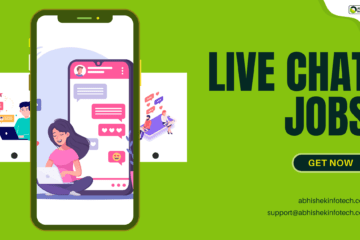What is the working of function keys, F1 to F12 keys in a computer keyboard? | कंप्यूटर कीबोर्ड में फंक्शन कीज, F1 से F12 कीज का क्या काम होता है?

- What is the working of function keys
- F1 to F12 keys in a computer keyboard?
- कंप्यूटर कीबोर्ड में फंक्शन कीज
- F1 से F12 कीज का क्या काम होता है?
So let’s know about the functions of these function keys
-
F1 – Friends, F1 key comes first in the K series of functions. With its help, you can open a help center for any software or application on a computer or laptop. This means that when you open a software application in a computer or laptop and press the F1 key, it opens the help center of that software application, with the help of which you can get complete information about that software application. You can take it and if you are facing any problem in using that software application, then you can easily solve that problem from its help center. Apart from this, you can use the F1 key while turning on your computer. If you press the F1 key while turning on the computer or laptop, then you will get into the computer setup option. From here you can check the settings of your computer or laptop and also change them according to your needs.
-
F2 – Guys, F2 is considered perfect for saving time. Because with the help of this key you can rename a file or folder in the computer’s file explorer or change its name. By the way, whenever we have to change the name of a file or folder, we always rename the file by right-clicking on that file or folder. But here you can change the name of that file or folder very easily with the help of the F2 key. For this, you just have to click on that file or folder and press the F2 key, after that you will get the option to rename the file. Apart from this, you can view the print preview of the document file with the help of the Ctrl + F2 key in Microsoft Word and edit the active cell from the F2 key in Microsoft Excel.
-
F3 – Friends, you can use the F3 key to search for any software app in the Windows operating system. If you press the F3 key on the desktop of Windows, the search box of Windows opens, you can open your computer’s data files or any software application by typing there. However, this can also be done by pressing the ‘S’ key simultaneously with the Windows key. Apart from this, after opening a software application in Windows, when you press the F3 key, then you find the Find box open, with the help of which if you want to search something in that Particular app then by typing in that Find box Can search This can also be done by pressing the ‘F’ key together with the Ctrl key. The F3 key is also used in Microsoft Word. There you can change the text to lowercase by pressing the ‘F’ key with the ‘Shift’ key.
-
F4 – Friends, you can access the address bar of the file explorer of the Windows operating system using the F4 key and you can also access the search address bar in the Internet Explorer browser. Apart from this, the F4 key is mostly used with the ‘Alt’ key. You can shut down, restart, sleep, or signout your system by going to the desktop of the Windows operating system and pressing the ‘F4’ key along with the ‘Alt’ key. In addition, you can also use the ‘F4’ key along with the ‘Alt’ key to close a software application. With this help, you will not have to press the cross icon with the right corner above.
-
F5 – Friends, the F5 key is mostly used to refresh. If you want to refresh your computer or laptop, then by going to the desktop in Windows and pressing F5, your system will be refreshed. You can also use the F5 key to reload or refresh a page in a computer browser. This deletes the cache file in your computer browser and that page starts with the new cache data. You can also use the F5 key to reload or refresh any document file. Apart from this, you can also refresh the data files of your computer or laptop using the F5 key in the file explorer. In addition to these, going to the PowerPoint of Windows and pressing the F5 key, the slideshow starts.
-
F6 – Friends, you can use the F6 key to go to the search address bar in the computer browser. If you want to go directly to the address bar of that page in a computer browser, you can press the F6 key. Apart from this, you can use Ctrl + Shift + F6 keys together to rotate all the open documents in Microsoft Word.
-
F7 – Friends, if seen, the F7 key is not used much. It is better to use the F7 key in Microsoft Word. Because with its help you can check the spacing and grammar mistakes of any word or text in Microsoft Word. There, after typing any word or text, you can check the spelling or grammar by pressing the F7 key.
-
F8 – Friends, the F8 key is used when installing Windows on a computer or laptop. You can turn on Safe Mode by going to boot option while pressing Windows and pressing the F8 key. The F8 key is also used to select text in Microsoft Word. Apart from this, in many systems, you can select the project screen mode of your computer or laptop with the help of the F8 key. You can select the option of PC Screen, Duplicate Window, Extend Screen, and Second Screen here.
-
F9 – Friends, the F9 key is rarely used in Windows. It is mostly used in MS Office. Microsoft Outlook is used to send and receive an email. Apart from this, it is used in Microsoft Word.
-
F10 – Friends, F10 key is used in a computer or laptop in any software app. If you press the F10 key in a Windows software application, the menu option of that app opens, which you can open them with the help of the arrow keys. If you press the F10 key with the Shift key, it works like a right-click of the mouse. Apart from this, the F10 key is used in Microsoft Word. There, when you press the F10 key, you get some shortcut options.
-
F11 – Friends, the F11 key is used to turning on the full-screen mode in the browser. If you press the F11 key in a computer browser, then the address bar, tabs, and taskbar of that browser are highlighted and the page goes into full-screen mode. You can use the F11 key or Esc key to switch from full-screen mode to normal mode.
-
F12 – Friends, F12 key is used to saving any file to a computer or laptop. This saves the file with the option ‘Save As’ and the F12 key is also used to open a saved file. Apart from this, the F12 key is also used to open the developer tool option in the computer browser. You can open the developer tool option by pressing the F12 key in a browser like Google Chrome or Microsoft Edge and inspect them according to your own.
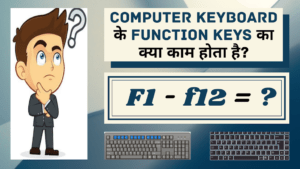
Friends, nowadays computer or laptop companies also define these function keys on their behalf, so that different computers or laptops have different functional features.
Friends, if these function keys do not work on your computer or laptop like this, then you can use these function keys with ‘Fn’ keys. This ‘Fn’ works to control all those keys.
- F1 – दोस्तों, फंक्शन की के सीरीज में सबसे पहले F1 की आता है। इसकी मदद से आप कंप्यूटर या लैपटॉप में किसी भी सॉफ्टवेयर या एप्लीकेशन का हेल्प सेंटर ओपन कर सकते हैं। इसका मतलब यह है कि जब आप कंप्यूटर या लैपटॉप में किसी सॉफ्टवेयर एप्लीकेशन को ओपन करते हैं और F1 की को प्रेस करते हैं तो यह उस सॉफ्टवेयर एप्लीकेशन का हेल्प सेंटर ओपन करके देता है, जिसके मदद से आप उस सॉफ्टवेयर एप्लीकेशन के बारे में पूरी जानकारी ले सकते हैं और अगर आपको उस सॉफ्टवेयर एप्लीकेशन को इस्तेमाल करने में किसी भी तरह की प्रॉब्लम आ रही हो तो आप इसके हेल्प सेंटर से उस प्रॉब्लम को आसानी से सॉल्व कर सकते हो। इसके आलावा आप अपने कंप्यूटर को ऑन करते समय F1 की का इस्तेमाल कर सकते हैं। अगर आप कंप्यूटर या लैपटॉप को ऑन करते समय F1 की को प्रेस करते हैं तो आप कंप्यूटर सेटअप वाले ऑप्शन में पहुँच जाएंगे। आप यहाँ से अपने कंप्यूटर या लैपटॉप के सेटिंग को चेक कर सकते हैं और अपने हिसाब से उन्हें चेंज भी कर सकते हैं।
- F2 – दोस्तों, F2 की समय की बचत के लिए बिलकुल सही माना जाता है। क्यूंकि इस की के मदद से आप कंप्यूटर के फाइल एक्स्प्लोरर में किसी फाइल या फोल्डर को रीनेम कर सकते हैं या उसके नाम को बदल सकते हैं। वैसे देखा जाए तो जब भी हमें किसी फाइल या फोल्डर के नाम को बदलना होता है तो हम हमेशा उस फाइल या फोल्डर पर राइट क्लिक कर रीनेम फाइल करते हैं। लेकिन यहाँ आप F2 की के मदद से बहुत ही आसानी से उस फाइल या फोल्डर के नाम को बदला जा सकता है। इसके लिए बस आपको उस फाइल या फोल्डर पर क्लिक करना है और F2 की को प्रेस करना है, उसके बाद आपको फाइल रीनेम करने के लिए ऑप्शन आ जाएगा। इसके आलावा आप माइक्रोसॉफ्ट वर्ड में Ctrl + F2 की के मदद से डॉक्यूमेंट फाइल के प्रिंट प्रीव्यू को देख सकते हैं और माइक्रोसॉफ्ट एक्सेल में F2 की से एक्टिव सेल को एडिट कर सकते हैं।
- F3 – दोस्तों, F3 की का इस्तेमाल आप विंडोज ऑपरेटिंग सिस्टम में किसी भी सॉफ्टवेयर एप्प को सर्च करने के लिए कर सकते हैं। अगर आप विंडोज के डेस्कटॉप पर F3 की को प्रेस करते हैं तो विंडोज का सर्च बॉक्स खुल जाता है, वहां आप टाइप करके अपने कंप्यूटर के डेटा फाइल्स या किसी सॉफ्टवेयर एप्लीकेशन को सर्च ओपन कर सकते हैं। हालांकि यह विंडोज की के साथ ‘S’ की को एक साथ प्रेस करके भी किया जा सकता है। इसके आलावा विंडोज में किसी सॉफ्टवेयर एप्लीकेशन को ओपन करने के बाद F3 की को प्रेस करते हैं तो वहां आपको फाइंड बॉक्स खुल कर आ जाता है, जिसके मदद से आप उस पर्टिकुलर एप्प में अगर कुछ सर्च करना चाहते हैं तो उस फाइंड बॉक्स में टाइप करके सर्च कर सकते हैं। इसे Ctrl की के साथ ‘F’ की को एकसाथ प्रेस करके भी किया जा सकता है। F3 की का इस्तेमाल माइक्रोसॉफ्ट वर्ड में भी किया जाता है। वहां आप ‘Shift’ की के साथ ‘F’ की को प्रेस कर टेक्स्ट को लोअरकेस में चेंज कर सकते हैं।
- F4 – दोस्तों, F4 की का इस्तेमाल करके आप विंडोज ऑपरेटिंग सिस्टम के फाइल एक्स्प्लोरर के एड्रेस बार पर पहुँच सकते हैं और आप इंटरनेट एक्स्प्लोरर ब्राउज़र में भी सर्च एड्रेस बार पर पहुँच सकते हैं। इसके आलावा F4 की का इसतेमाल ज्यादातर ‘Alt’ की के साथ किया जाता है। आप विंडोज ऑपरेटिंग सिस्टम के डेस्कटॉप पर जाकर ‘Alt’ की के साथ ‘F4’ की को प्रेस कर अपने सिस्टम को शटडाउन, रीस्टार्ट, स्लीप या फिर साइनआउट कर सकते हैं। इसके साथ साथ आप किसी सॉफ्टवेयर एप्लीकेशन को क्लोज करने के लिए भी ‘Alt’ की के साथ ‘F4’ की का इस्तेमाल कर सकते हैं। इसकी मदद से आपको ऊपर के राइट कार्नर वाले क्रॉस आइकॉन को प्रेस करने की जरुरत नहीं पड़ेगी।
- F5 – दोस्तों, F5 की का ज्यादातर इस्तेमाल रिफ्रेश करने के लिए किया जाता है। अगर आप अपने कंप्यूटर या लैपटॉप को रिफ्रेश करना चाहते हैं तो विंडोज में डेस्कटॉप जाकर F5 की प्रेस करने पर आपका सिस्टम रिफ्रेश हो जाएगा। आप कंप्यूटर ब्राउज़र में किसी पेज को रीलोड या रिफ्रेश करने के लिए भी F5 की का इस्तेमाल कर सकते हैं। इससे आपके कंप्यूटर ब्राउज़र में कैश फाइल डिलीट हो जाता है और वह पेज नए कैश डेटा के साथ शुरू होता है। आप किसी डॉक्युमेंट फाइल को भी रीलोड या रिफ्रेश करने के लिए भी F5 की का इस्तेमाल कर सकते हैं। इसके आलावा आप फाइल एक्स्प्लोरर में भी F5 की का इस्तेमाल करके अपने कंप्यूटर या लैपटॉप के डेटा फाइल्स को रिफ्रेश कर सकते हैं।इन सब के आलावा विंडोज के पॉवरपॉइंट में जाकर F5 की प्रेस करने पर स्लाइड शो शुरू हो जाता है। इन सब के आलावा विंडोज के पॉवरपॉइंट में जाकर F5 की प्रेस करने पर स्लाइड शो शुरू हो जाता है।
- F6 – दोस्तों, F6 की का इस्तेमाल आप कंप्यूटर ब्राउज़र में सर्च एड्रेस बार जाने के लिए कर सकते हैं। अगर आप किसी कंप्यूटर ब्राउज़र में उस पेज के एड्रेस बार डायरेक्टली जाना चाहते हैं तो आप F6 की को प्रेस करके जा सकते हैं। इसके आलावा आप माइक्रोसॉफ्ट वर्ड में खुले सारे डाक्यूमेंट्स को बारी बारी से देखने के लिए Ctrl + Shift + F6 की का एकसाथ इस्तेमाल कर सकते हैं।
- F7 – दोस्तों, देखा जाए तो F7 की का इस्तेमाल ज्यादा नहीं होता है। F7 की का इस्तेमाल माइक्रोसॉफ्ट वर्ड में करना ज्यादा सही रहता है। क्यूंकि इसकी मदद से आप माइक्रोसॉफ्ट वर्ड में किसी भी वर्ड या टेक्स्ट के स्पेसलिंग और ग्रामर मिस्टेक को चेक कर सकते हैं। वहां आप किसी वर्ड या टेक्स्ट को टाइप करने के बाद F7 की प्रेस कर स्पेलिंग या ग्रामर को चेक कर सकते हैं।
- F8 – दोस्तों, F8 की का इस्तेमाल कंप्यूटर या लैपटॉप में विंडोज इनस्टॉल करते समय किया जाता है। आप विंडोज इनस्टॉल करते समय बूट ऑप्शन में जाकर F8 की प्रेस करके सेफ मोड ऑन कर सकते हैं। माइक्रोसॉफ्ट वर्ड में टेक्स्ट को सेलेक्ट करने के लिए भी F8 की का इस्तेमाल किया जाता है। इसके आलावा बहुत से सिस्टम में आप F8 की के मदद से अपने कंप्यूटर या लैपटॉप का प्रोजेक्ट स्क्रीन मोड सेलेक्ट कर सकते हैं। आप यहाँ PC स्क्रीन, डुप्लीकेट विंडो, एक्सटेंड स्क्रीन और सेकंड स्क्रीन का ऑप्शन सेलेल्क्ट कर सकते हैं।
- F9 – दोस्तों, F9 की का इस्तेमाल विंडोज में बहुत ही कम होता है। इसका ज्यादातर इस्तेमाल MS ऑफिस में किया जाता है। माइक्रोसॉफ्ट आउटलुक में ईमेल सेंड करने और रिसीव करने के लिए किया जाता है। इसके आलावा माइक्रोसॉफ्ट वर्ड में इसका इस्तेमाल किया जाता है।
- F10 – दोस्तों, F10 की का इस्तेमाल कंप्यूटर या लैपटॉप में किसी सॉफ्टवेयर एप्प में किया जाता है। अगर आप विंडोज के किसी सॉफ्टवेयर एप्प में F10 की को प्रेस करते हैं तो उस एप्प का मेनू ऑप्शन खुल जाता है, जिसे आप एरो की के मदद से उन्हें ओपन कर सकते हैं। अगर आप Shift की के साथ F10 की को प्रेस करते हैं तो यह माउस के राइट क्लिक की तरह काम करता है। इसके आलावा F10 की को माइक्रोसॉफ्ट वर्ड में इस्तेमाल किया जाता है। वहां आप F10 की प्रेस करते हैं तो आपको कुछ शॉर्टकट ऑप्शन मिल जाते हैं।
- F11 – दोस्तों, F11 की का इस्तेमाल ब्राउज़र में फुल स्क्रीन मोड ऑन करने के लिए किया जाता है। अगर आप किसी कंप्यूटर ब्राउज़र में F11 की को प्रेस करते हैं तो आपके उस ब्राउज़र के एड्रेस बार, टैब्स और निचे के टास्कबार हाईड हो जाते हैं और वह पेज फुल स्क्रीन मोड में चला जाता है। फुल स्क्रीन मोड से नॉर्मल मोड में आने के लिए आप F11 की या फिर Esc की का इस्तेमाल कर सकते हैं।
- F12 – दोस्तों, F12 की का इस्तेमाल किसी भी फाइल को कंप्यूटर या लैपटॉप में सेव करने के लिए किया जाता है। इससे ‘Save As’ वाले ऑप्शन से फाइल सेव होता है और किसी सेव हुए फाइल को ओपन करने के लिए भी F12 की का इस्तेमाल किया जाता है। इसके आलावा कंप्यूटर ब्राउज़र में डेवलपर टूल ऑप्शन को ओपन करने के लिए भी F12 की का इस्तेमाल किया जाता है। आप गूगल क्रोम या माइक्रोसॉफ्ट एज जैसे ब्राउज़र में F12 की प्रेस कर डेवलपर टूल ऑप्शन को ओपन कर सकते हैं और उन्हें अपने हिसाब से इंस्पेक्ट कर सकते हैं।