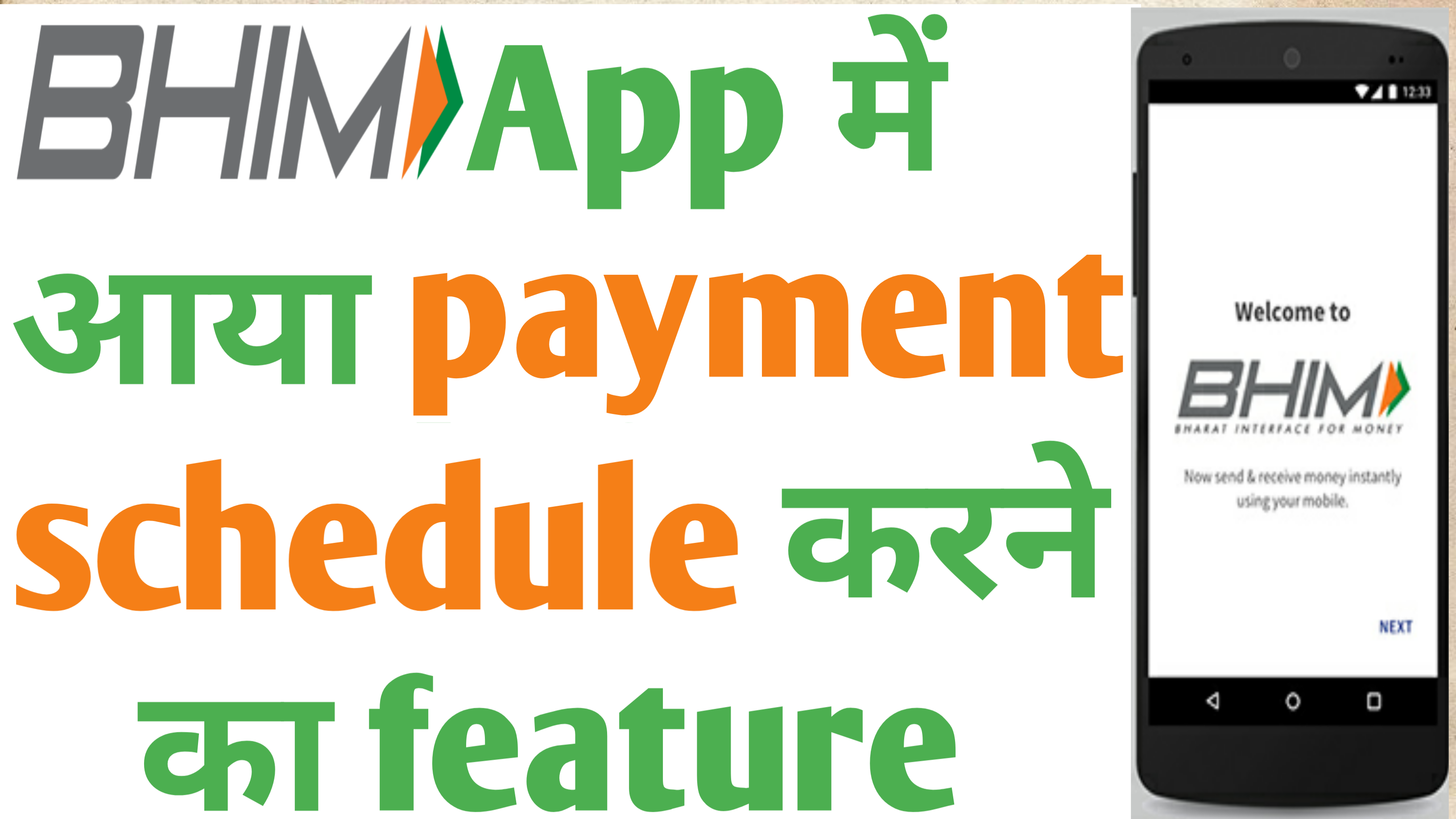दोस्तों यु.पी.आई. ट्रांज़ैक्शन करने वाले भीम एप्प में अब आप अपने भविष्य के पेमेंट को शेड्यूल कर सकते हो| 2016 में लांच हुए इस एप्प पर पिछले वर्ष 750 फ़ीसद से ज्यादा ट्रांज़ैक्शन किये गए |एन.पी.सी.आई.(नेशनल पेमेंट कारपोरेशन ऑफ़ इंडिया) तहत इस एप्प में कई नए फीचर्स जोड़े जा रहे हैं इन फीचर्स में से एक मुफ्त फीचर पेमेंट को शेड्यूल करने का है |आपको बता दें कि पिछले वर्ष एन.पी.सी.आई. ने घोषणा किया था कि यु पी आई में ओवरड्राफ्ट अकाउंट, वन टाइम मेंडेट, इनक्रीज़्ड ट्रांज़ैक्शन लिमिट सहित कई नए फीचर्स जोड़े जा रहे हैं |मौजूदा भीम एप्प में एक नया फीचर जुड़ा है जिसमें यूजर्स अपने एक दिन पहले ही पेमेंट को शेड्यूल कर सकेंगे तो आइये स्टेपवाइज जानते हैं इस फीचर के बारे में |
स्टेप 1
सबसे पहले अपने भीम एप्प को 4 डिजिट पिन से लॉग इन करें | लॉग इन करते ही आपके स्क्रीन पर यु पी आई मेंडेट ऑप्शन दिखाई देगा, इसपर टैप करते ही आपको चार टैब्स दिखाई देंगे जिनमें से माय मेंडेट, क्रिएट, स्कैन और गिफ्ट होंगे | माय मेंडेट में आपको सभी मेंडेट दिखाई देंगे जिनसे आप हाल ही में ट्रांज़ैक्शन किये होंगे | वहीं स्कैन ऑप्शन में आप रेसिपिएंट के क्यू आर कोड को देख सकेंगे |
 Google
Google Google
Googleस्टेप 2
यु पी आई मेंडेट में क्रिएट ऑप्शन पर टैप करते ही आपको वो सभी कॉन्टेक्ट्स दिखाई देंगे जिसे आप हाल ही में पेमेंट किये होंगे | यहाँ आप जिस कांटेक्ट का पेमेंट शेड्यूल करना चाहते हैं उसे चुने, नया कांटेक्ट चुनने के लिए टॉप बार में ऐड न्यू यु पी आईडी पर टैप करें |
 Google
Googleस्टेप 3
इसमें आप जो अमाउंट ट्रांसफर करना चाहते हैं वो दर्ज करें और निचे नेक्स्ट बटन पर टैप करें | यह आपको टाइम का भी ऑप्शन देगा |
 Google
Googleस्टेप 4
यहाँ आप अपने हिसाब से स्टार्ट और एन्ड डेट सेलेक्ट कर सकते हैं | इसके बाद कन्फर्म पर टैप करें इसके बाद आपका यु पी आई पिन माँगा जाएगा, इसे दर्ज करते ही आपका पेमेंट शेड्यूल हो जाएगा |
तो दोस्तों ये थी वो जानकारी, अब आप हमें बताइये कि ये पोस्ट आपको कैसा लगा, दोस्तों आप हमें कमेंट कर के बता सकते हो |