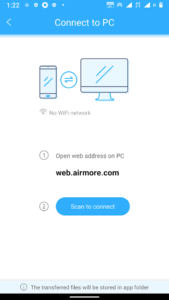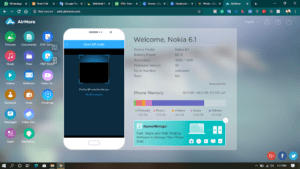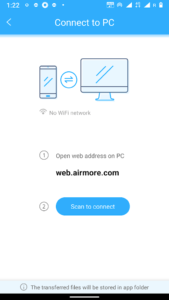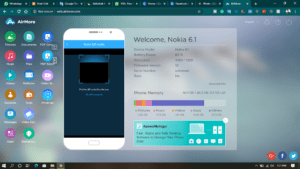How to transfer entire data files of your phone and computer without data cable wire? | बिना डेटा केबल वायर के अपने फ़ोन और कंप्यूटर के पुरे डेटा फाइल्स को ट्रांसफर कैसे करें?

- How to transfer entire data files of your phone and computer without data cable wire?
- Transfer Data Files Wirelessly on your phone and computer
- बिना डेटा केबल वायर के अपने फ़ोन और कंप्यूटर के पुरे डेटा फाइल्स को ट्रांसफर कैसे करें?
- अपने फोन और कंप्यूटर पर वायरलेस तरीके से डाटा फाइल ट्रांसफर करें
(ENGLISH)
How to transfer entire data files of your phone and computer without data cable wire?
Friends, if you also have to transfer the data files of your phone to the computer repeatedly and the data files of the computer to the phone and every time you have to use the data cable wire to transfer the files and again and again you can use the data cable If you are worried by connecting the wire, then you do not have to worry anymore. Because I have found a way for you which is very easy to do and you will not need to connect the data cable wire again and again. Here you can very easily transfer your phone’s data files to a computer and your computer’s data files to a phone without data cable wire.
So let’s know about it
Friends, for this you will first have to install an app named ‘ApowerMirror‘ on your phone. After installing, open this app. After opening, in that app, you will get the option of ‘More’ towards the bottom. Tap on it, after that you will get the option of ‘File Transfer’. Tap on that option. After that, you will see a process, in which two steps will be given. You have to follow those steps in turn. Under the first step, you have to search by typing ‘web.airmore.com‘ in the search address bar of a browser on your computer. After doing this, a page will open in your computer browser to scan the QR code. Now you have to follow the second step back from your phone.
In the second step, you will have a button option of ‘Scan to connect’. Tap on it and scan the QR code shown in your computer browser. Your phone will connect to your computer as soon as it is scanned and you will see many options related to your phone’s data file. You can click on those options to view the data files of your phone and export them to your computer or laptop. If you click on the ‘File’ option there, your phone’s file manager will open. After that, you can go to any folder and export any file to your computer. If you want to export a category wise file from your phone to your computer, then for this you just have to click on that category option, like if you want to export music, then click on the option ‘Music’, if If you want to export videos, then click on the option ‘Videos’ and after that, you can easily transfer your files from phone to computer.
Friends, in this way you can export and transfer a file from your phone to your computer. Now it comes to how you can transfer a file from your computer to your phone. For this, just by clicking on the Import option, in the same way, you can transfer your files from the computer to the phone. Go to the folder of the phone in which you want to insert a file, go to that folder and click on the import option given, then select the file you want to put in your phone. After selecting the file, click on Open, as soon as you click, that file or folder will be imported into your phone and in a few moments that file or folder will be imported into your phone.
In this way, you will be able to easily transfer any file or folder from your computer to the phone and from the computer to the phone very easily.
Friends, here you get many features besides transferring files, such as Reflector, Video Editor, PDF Converter, Tools, Mind Map, etc. Here you will be able to see your phone screen on your computer with the help of reflectors. It is also called a mirror screen, with the help of video editor you will be able to edit a video, with the help of PDF converter, you will be able to convert a document file into a PDF file, in the options with tools, you will be screen recorder, audio recorder, video There are many options available with the downloader, video converter, and in the Mind Map, you can find many templates to use.
(HINDI)
बिना डेटा केबल वायर के अपने फ़ोन और कंप्यूटर के पुरे डेटा फाइल्स को ट्रांसफर कैसे करें?
दोस्तों, अगर आपको भी बार बार अपने फ़ोन के डेटा फाइल्स को कंप्यूटर में और कम्प्यूटर के डेटा फाइल्स को फ़ोन में ट्रांसफर करना होता है और हर बार आपको फाइल्स ट्रांसफर करने के लिए डेटा केबल वायर का इस्तेमाल करना पड़ता है और बार बार आप डेटा केबल वायर को कनेक्ट करके परेशान हो गए हैं तो अब आपको और ज्यादा परेशान होने की जरुरत नहीं है। क्यूंकि मैंने आपके लिए एक ऐसा तरीका निकाला है, जिसे करना बहुत ही आसान है और आपको बार बार डेटा केबल वायर को कनेक्ट करने की जरुरत भी नहीं पड़ेगी। यहाँ आप बिना डेटा केबल वायर के अपने फ़ोन के डेटा फाइल्स को कंप्यूटर में और अपने कंप्यूटर के डेटा फाइल्स को फ़ोन में बहुत ही आसानी से ट्रांसफर कर सकते हैं।
तो आइये जानते हैं इसके बारे में
तो आइये जानते हैं इसके बारे में
दोस्तों, इसके लिए सबसे पहले आपको अपने फ़ोन में ‘ApowerMirror‘ नाम से एक एप्प को इनस्टॉल करना होगा। इनस्टॉल करने के बाद इस एप्प को ओपन करें। ओपन करने के बाद उस एप्प में आपको निचे की तरफ ‘More’ का ऑप्शन मिलेगा। उस पर टैप करें, उसके बाद आपको वहां ‘File Transfer’ का ऑप्शन मिलेगा। उस ऑप्शन पर टैप करें। उसके बाद आपको एक प्रोसेस दिखेगा, जिसमें दो स्टेप दिए हुए होंगे। उन स्टेप्स को आपको बारी बारी से फॉलो करना है। पहले स्टेप के अंतर्गत आपको अपने कंप्यूटर के किसी ब्राउज़र के सर्च अड्रेस बार में ‘web.airmore.com‘ टाइप करके सर्च करना है। ऐसा करते ही आपके उस कंप्यूटर ब्राउज़र में QR कोड स्कैन करने के लिए एक पेज खुल कर आएगा। अब आपको वापस अपने फ़ोन से दूसरे स्टेप को फॉलो करना है।
दूसरे स्टेप में आपको ‘Scan to connect’ का एक बटन ऑप्शन होगा। उस पर टैप करें और आपके कंप्यूटर ब्राउज़र में दिखाए गए QR कोड को स्कैन करें। स्कैन करते ही आपका फ़ोन, आपके कंप्यूटर से कनेक्ट हो जाएगा और आपको आपके फ़ोन के डेटा फाइल से सम्बंधित बहुत सारे ऑप्शन दिखने लगेंगे। आप उन ऑप्शंस पर क्लिक कर के अपने फ़ोन के डेटा फाइल्स को देख सकते हो और उन्हें अपने कंप्यूटर या लैपटॉप में एक्सपोर्ट कर सकते हो। अगर आप वहां पर ‘File’ ऑप्शन पर क्लिक करते हो तो आपके फ़ोन का फाइल मैनेजर खुल जाएगा। उसके बाद आप किसी भी फोल्डर में जाकर किसी भी फाइल को अपने कंप्यूटर में एक्सपोर्ट कर सकते हो। अगर आप केटेगरी वाइज किसी फाइल को अपने फ़ोन से अपने कंप्यूटर में एक्सपोर्ट करना चाहते हो तो इसके लिए बस आपको उस केटेगरी ऑप्शन पर क्लिक करना होगा, जैसे कि अगर म्यूजिक को एक्सपोर्ट करना चाहते हो तो ‘Music’ वाले ऑप्शन पर क्लिक करें, अगर आप वीडियो एक्सपोर्ट करना चाहते हो तो ‘Videos’ वाले ऑप्शन पर क्लिक करें और उसके बाद अपने फाइल्स को फ़ोन से कंप्यूटर में आसानी से ट्रांसफर कर सकते हो।
दोस्तों, इस तरह से आप अपने फ़ोन से किसी फाइल को अपने कंप्यूटर में एक्सपोर्ट कर ट्रांसफर सकते हो। अब बात आती है कि अपने कंप्यूटर से किसी फाइल को अपने फ़ोन में कैसे ट्रांसफर कर सकते हैं। इसके लिए आपको बस उसी तरह से इम्पोर्ट ऑप्शन पर क्लिक करके अपने फाइल्स को कंप्यूटर से फ़ोन में ट्रांसफर कर सकते हो। आप फ़ोन के जिस फोल्डर में किसी फाइल्स को डालना चाहते हो, उस फोल्डर में जाएं और दिए गए इम्पोर्ट ऑप्शन पर क्लिक करें, उसके बाद उस फाइल को चुनें जिसे आप अपने फ़ोन में डालना चाहते हो। फाइल चुनने के बाद ओपन पर क्लिक करें, क्लिक करते ही आपका वो फाइल या फोल्डर आपके फ़ोन में इम्पोर्ट होने लगेगा और बस कुछ ही पल में वो फाइल या फोल्डर आपके फ़ोन में इम्पोर्ट हो जाएगा।
इस तरह से आप किसी भी फाइल या फोल्डर को अपने से कंप्यूटर में और कंप्यूटर से फ़ोन में बहुत ही आसानी से ट्रासंफर कर पाएंगे।
दोस्तों, यहाँ आपको फाइल्स को ट्रांसफर करने के आलावा कई सारे फीचर्स मिल जाते हैं, जैसे किरिफ्लेक्टर, वीडियो एडिटर, पीडीऍफ़ कनवर्टर, टूल्स, माइंड मैप इत्यादि। यहाँ आप रिफ्लेक्टर की मदद से अपने फ़ोन फ़ोन स्क्रीन को अपने कंप्यूटर पर देख पाओगे। इसे मिरर स्क्रीन भी कहा जाता है, वीडियो एडिटर की मदद से आप किसी वीडियो को एडिट कर पाओगे, पीडीऍफ़ कन्वर्टर की मदद से किसी डॉक्यूमेंट फाइल पीडीऍफ़ फाइल के रूप में कन्वर्ट कर पाओगे, टूल्स वाले ऑप्शन में आपको स्क्रीन रिकॉर्डर, ऑडियो रिकॉर्डर, वीडियो डाउनलोडर, वीडियो कन्वर्टर के साथ साथ कई सारे ऑप्शंस मिल जाते हैं और माइंड मैप में आपको कई सारे टेम्पलेट्स इस्तेमाल करने के लिए मिल जाते हैं।